How to Schedule an Appointment on an Agent’s Behalf
Step 2: Click on “Schedule A Showing” to initiate the scheduling process.
Step 3:Click “Update Buyer’s Agent” to select the desired Buyer’s agent
Note: If you are a licensed agent accessing scheduling, the buyer's agent will automatically be set as the administrator with editing permissions. If you are not a licensed agent, click “Add Buyer's Agent” to add an agent to the listing.
Note: If you select a buyer's agent under your office management, you will be able to view their schedule. You will not be able to view schedules for agents outside of your office.
Step 4: Click on “Add a listing” below the original destination if you’d like to add additional listings to your tour.
Note: If you are scheduling on behalf of a buyer's agent not under your management, you can only add listings that you manage.
When scheduling on a listing you manage, you will have access to all options available to a Listing Agent. If scheduling on a listing you do not manage, you will have access to all options available to a buyer's agent.
If the Buyer's agent is under your office, you can add a non-listing stop, like coffee or lunch; otherwise, this option will not be visible.
Step 5: Click “Submit Request” once you’ve added all of the tour details.
After requesting a showing on behalf of the buyer’s agent, you can propose a new time or confirm/decline the appointment.