How Do I Archive/Reactivate a Listing?
ShowingTime works with your MLS/board/association to get listing status changes. When your listing is sold, it will automatically* become archived. You can review the activity, settings, and information at any time.
*Listings will automatically archive after a number of days when the status is Sold.

Click the image to see the full size.
You can view all of your archived listings.- Select Listings from the menu.
- Select My Listings.
- Use the filter to select Archived Listings.
- Select Apply.

Click the image to see the full size.
All listings that were archived automatically or manually will appear in this list. Select one to view the details, activity, or feedback. You can manually archive a listing when it is sold or for any other reason.Archiving a Listing

Click the image to see the full size.
- From the Listing Setup tab, select the three-dot menu near the top.
- Select Archive listing.

Click the image to see the full size.
Press Archive.
Click the image to see the full size.
Your listing will be archived immediately. Agents will no longer be able to request showings (if it was active) and it will not appear on reports.Archiving a listing will also hide it from any contacts that are listed on the listing. This will remove the listing from Home by ShowingTime.
Reactivating a Listing
If you need to Reactivate a listing you can:

Click the image to see the full size.
- Select Listings from the menu.
- Select My Listings.
- Use the Filter to Select Archived Listings.
- Select Apply.
- Select the listing you want to reactivate.
- Select the Setup Tab.
- Select the three dot menu near the top of the listing.
- Select Reactivate Listing.