Home By ShowingTime
Home by ShowingTime equips your sellers to easily manage showings and feedback on their property. Sellers can:
- download the app to confirm showings and view feedback
- manage their profile, settings, and preferences
- review appointments and share them with family members
- ...and more
If you tag a buyer to your upcoming showing appointments, buyers can (*available in limited markets):
- view appointment status
- review appointment details
- access driving directions
- connect with you (their agent)
An owner or occupant can download the Home by ShowingTime app from their device's app store, or access the desktop version at https://home.showingtime.com.
You will need to perform a few steps to get them started.
Provide Access to Your Sellers

Click the image to see the full size.
Step 1Select the Listing Setup tab from the My Listings menu and add the owner or occupant to your listing via the listing worksheet.
Be sure to enable them for some type of confirmation or notification method (Email, SMS or Push).
You can add one or all of the owners/occupants. You can set each contact with different preferences. For instance, one owner could have the ability to confirm or deny the appointment requests while the others only are informed of confirmed showings.Step 2
Add an email address for the owner/occupant. This will "link" the listing to their account.

Click the image to see the full size.
Step 3
The newly added contact will receive an email inviting them to create an account or log in.
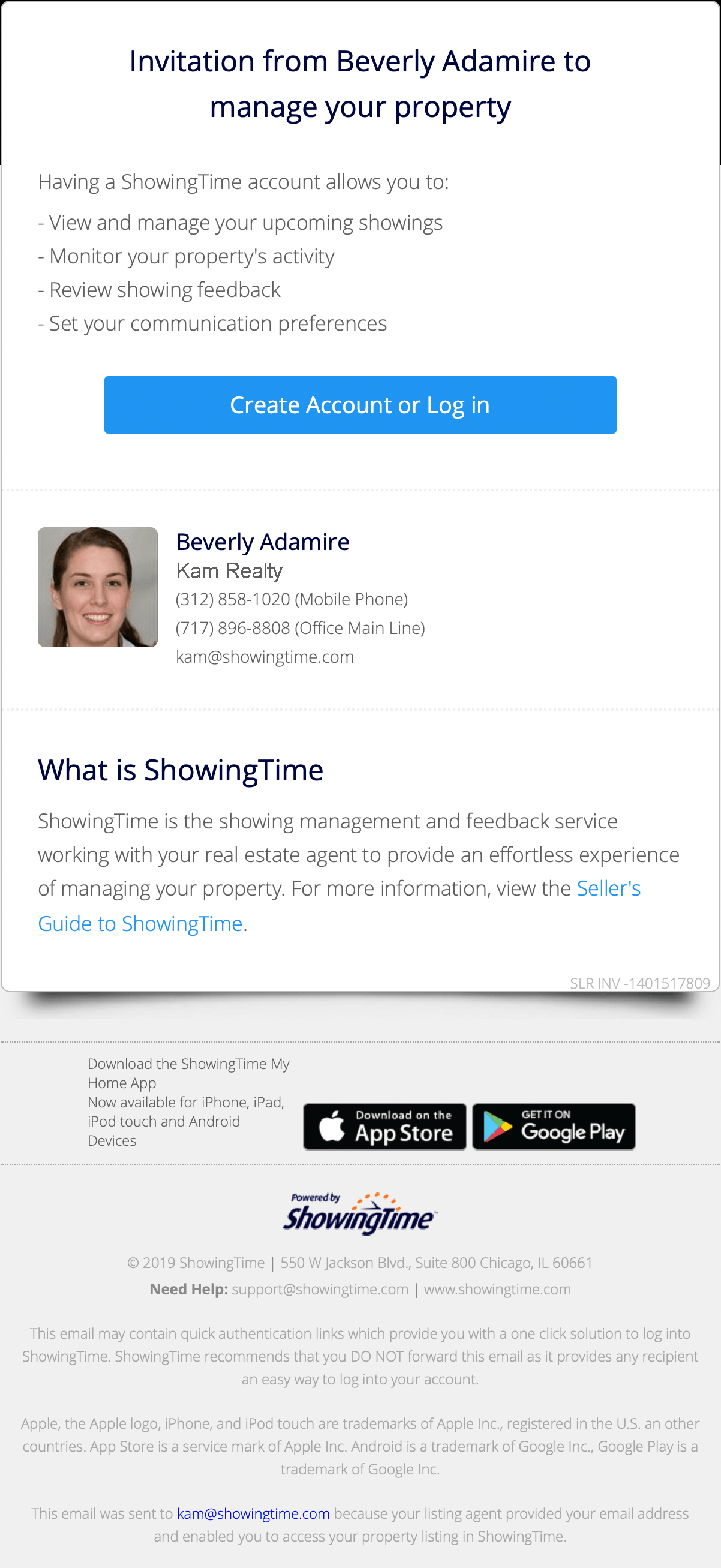
Click the image to see the full size.
They can then create a username and password. This information is unique to each seller and can be used to log into the app if they log out.
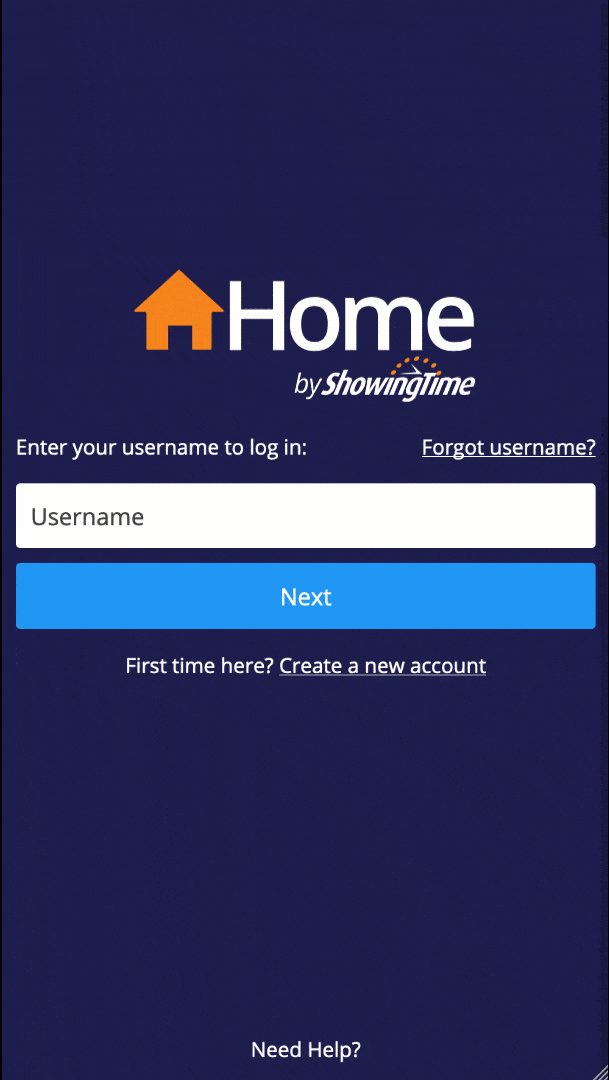
Step 4
They will enter their username and password to log in.
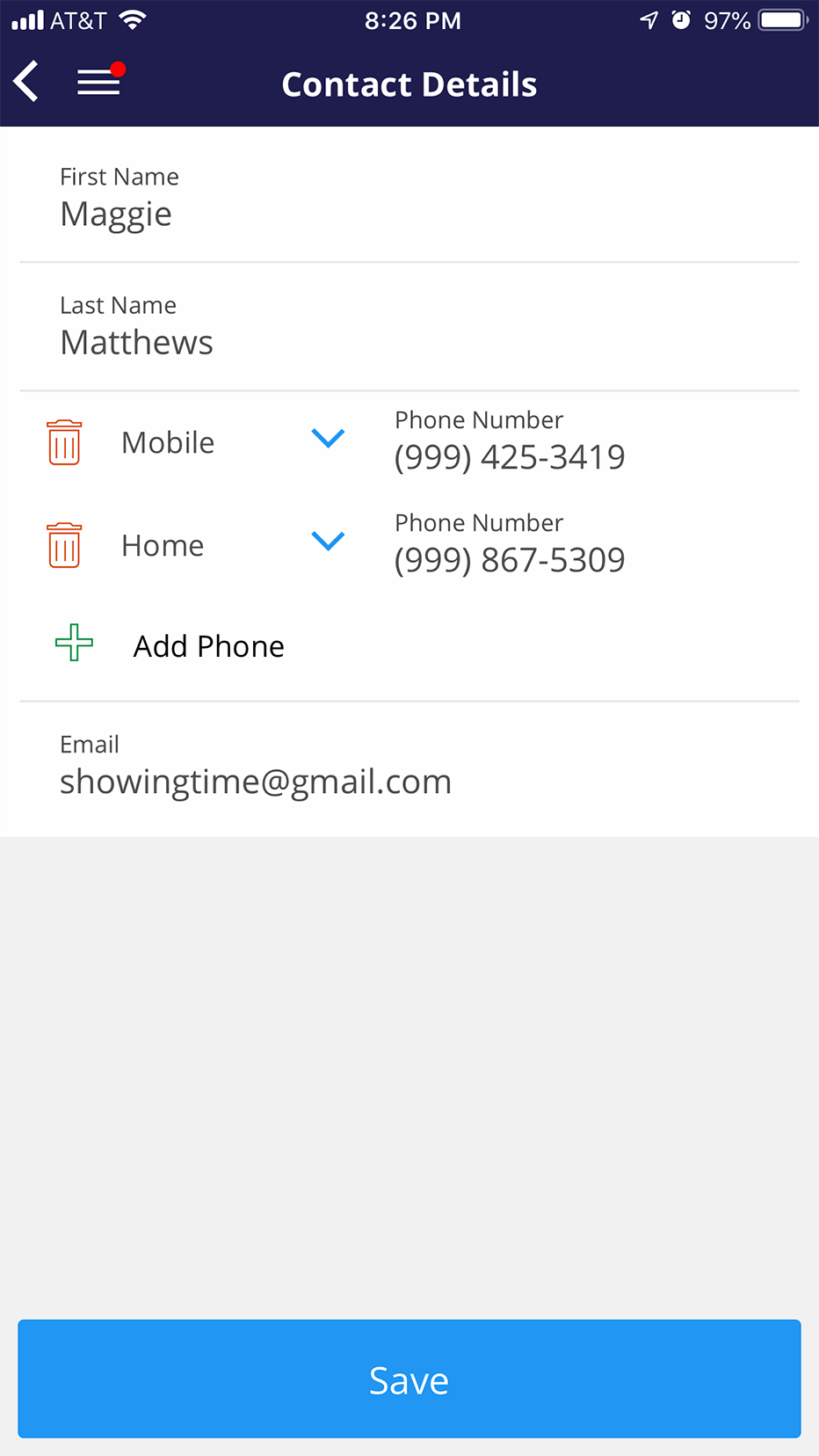
Step 5
They should verify and update their notification preferences.
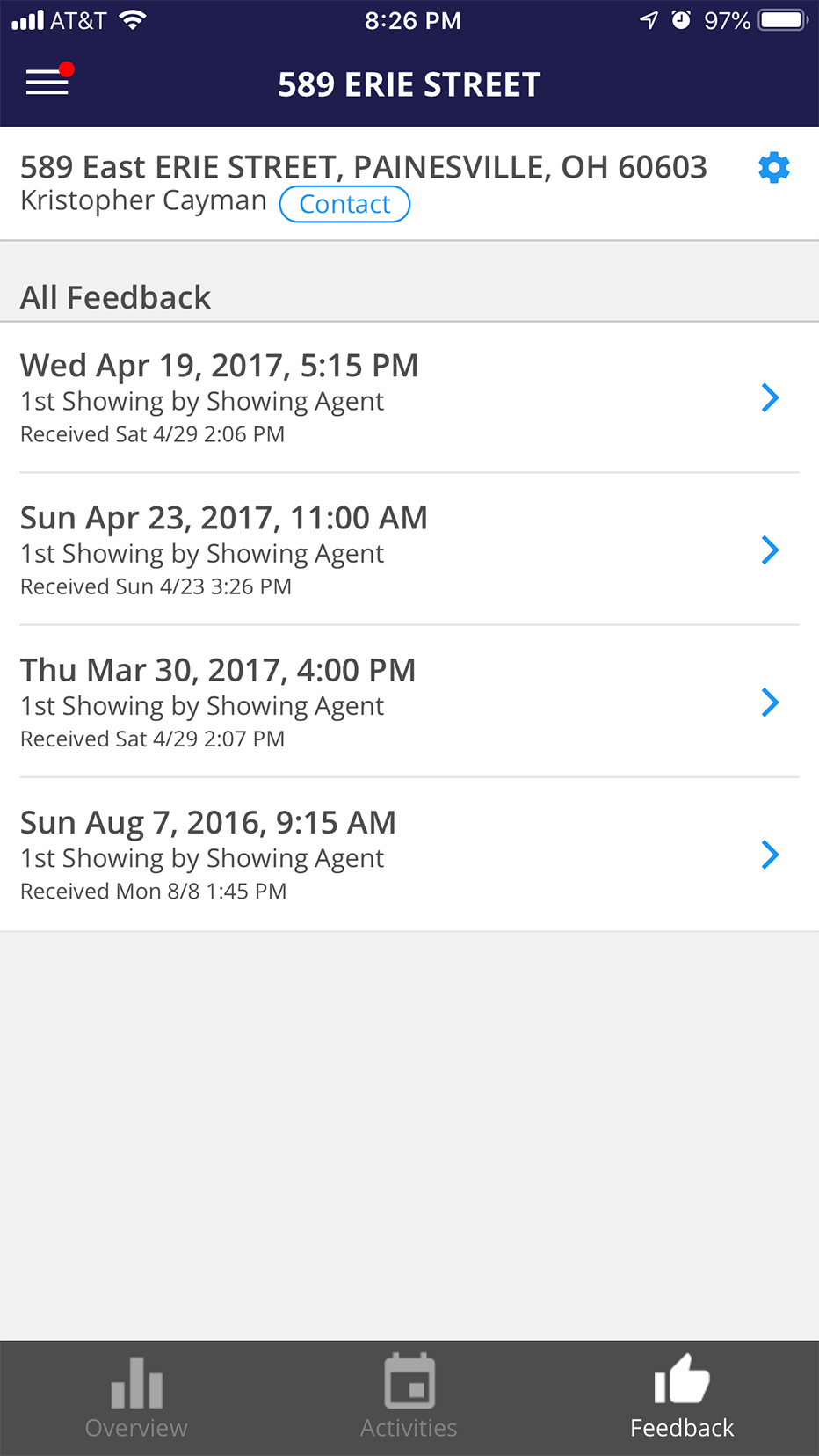
Step 6
They should review their activity and feedback.
Provide Access to Your Buyers
Step 1
Schedule an appointment on the listing they are interested in.

Click the image to see the full size.
Step 2
Choose their name from the menu or add them manually.

Click the image to see the full size.
Step 3
Wait for the appointment confirmation. If you added the buyer's email address, they will automatically be enabled to access the appointment details via Home by ShowingTime, where they will have access to driving directions.

Click the image to see the full size.
Note: Certain settings and features are determined by the association or board and may not be available in all markets. Information presented in our training materials is a general representation of ShowingTime products.
Contact support@showingtime.com with any questions on the integration in your market.
Contact support@showingtime.com with any questions on the integration in your market.