Listing Feedback Tab
As you know, feedback is invaluable to sellers as it lets them know what others think about their listing. While not required to be filled out by the buyer's agent, ShowingTime provides you with tools to send feedback requests to them.
You can access the feedback from one of your listings under the listing tab.



2. Review the feedback graphs. These graphs serve as a representation of the answers to questions on the feedback form. You can use these to help craft your discussions with your sellers.
3. Review Feedback Received and Feedback Awaiting Responses. Feedback can be scheduled to send automatically. You will also be able to decide to follow up from the activity on the activity tab.
When an agent is sent the feedback request form, they can indicate if they were not able to show the listing even though they had a confirmed showing.

You can access the feedback from one of your listings under the listing tab.

Click the image to see the full size.
Feedback is not required.
At the top of the feedback tab, you can search for feedback left by a particular agent. You also have options to preview the form, sort the feedback and look for specific feedback in a date range.

Click the image to see the full size.
1. You can toggle the option to enable or disable requesting feedback.
Click the image to see the full size.
2. Review the feedback graphs. These graphs serve as a representation of the answers to questions on the feedback form. You can use these to help craft your discussions with your sellers.
3. Review Feedback Received and Feedback Awaiting Responses. Feedback can be scheduled to send automatically. You will also be able to decide to follow up from the activity on the activity tab.
When an agent is sent the feedback request form, they can indicate if they were not able to show the listing even though they had a confirmed showing.

Click the image to see the full size.