Contact Details
ShowingTime makes it easy to manage your clients. Including client details enhances your experience for appointment management and client communication. Only you as their agent and those with staff or manager rights in your office can see this information. Information is not shared with anyone else unless you choose to do so on an appointment or directly with other agents.
Some offices may require the sharing of buyer names when scheduling appointments. This is not within ShowingTime's control.
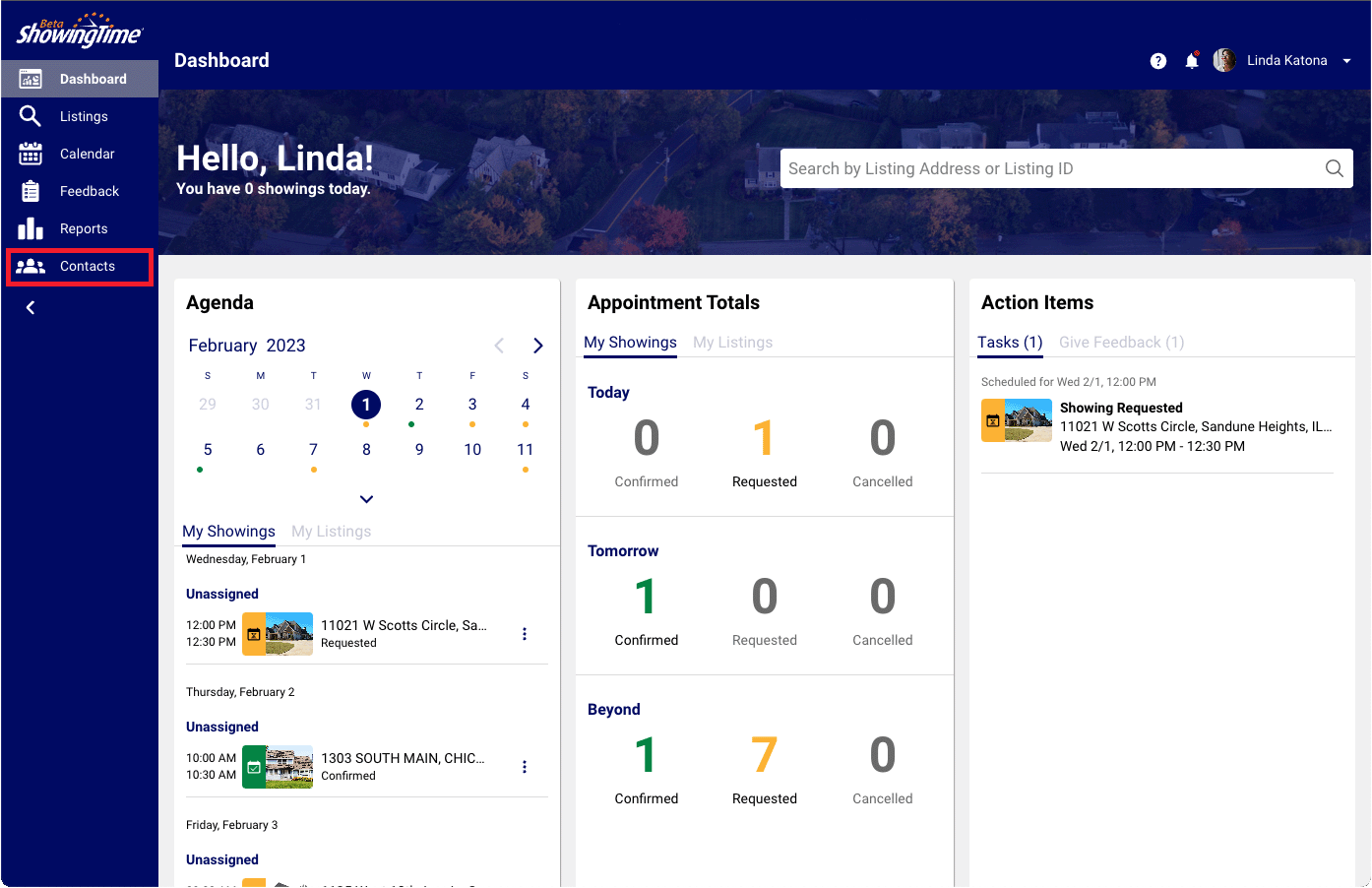
Click the image for the full size.
From the menu, select Contacts. On mobile, you can find the contacts menu under More.
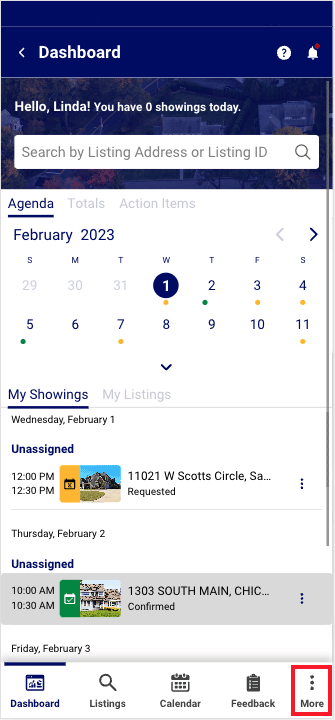
Click the image for the full size.
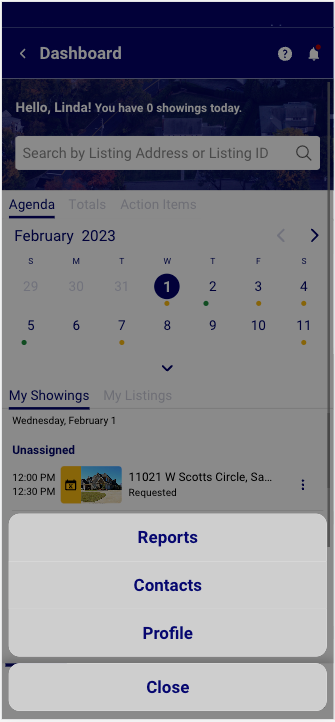
Click the image for the full size.
You will be able to review contacts that you have entered as sellers or buyers. You can search by first name, last name, or email address.
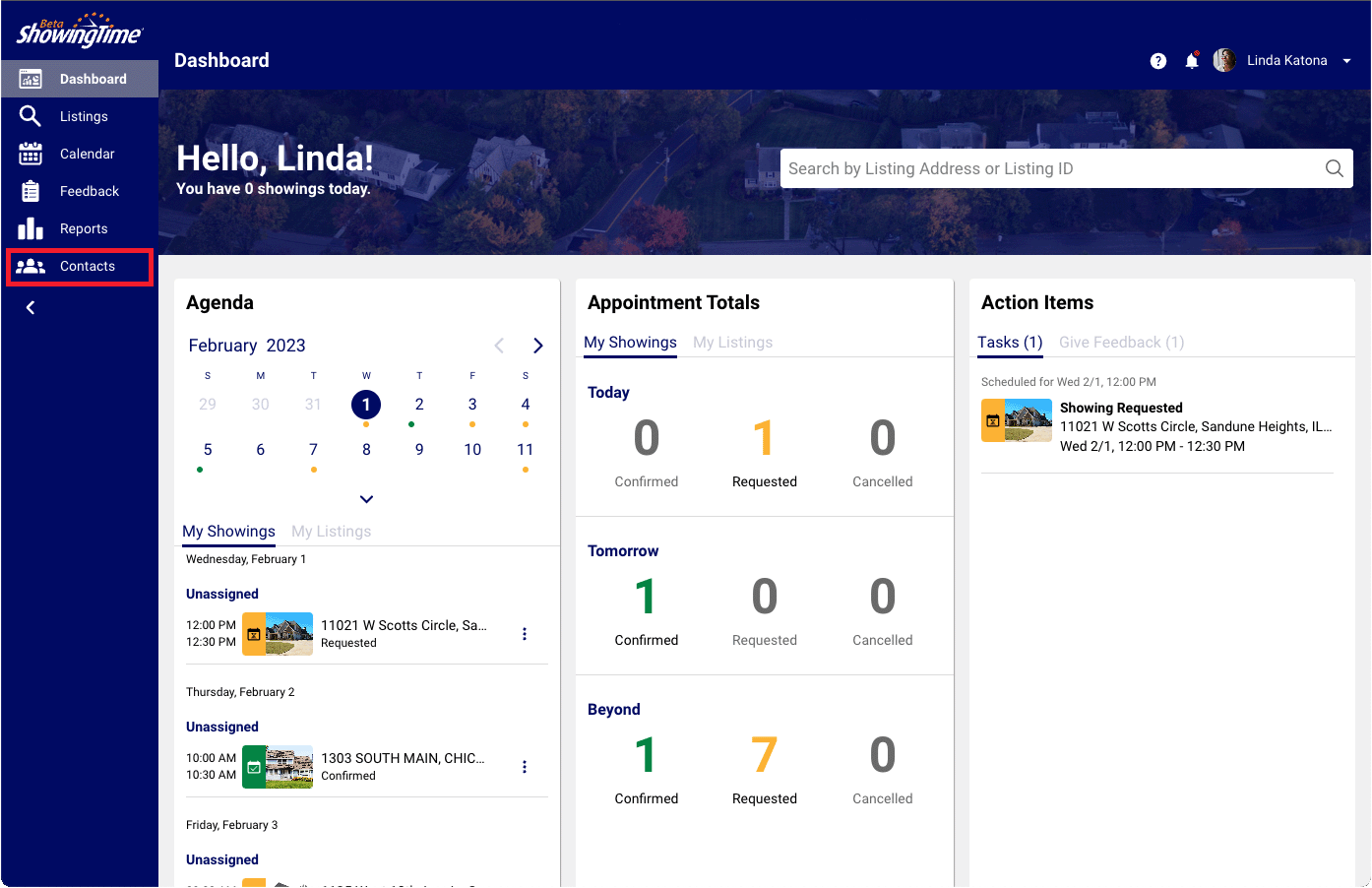
Click the image for the full size.
Your Seller Data on Desktop
You will see your Seller's name, phone number, and email address if entered. On the right, you will see the listing(s) they are associated with.
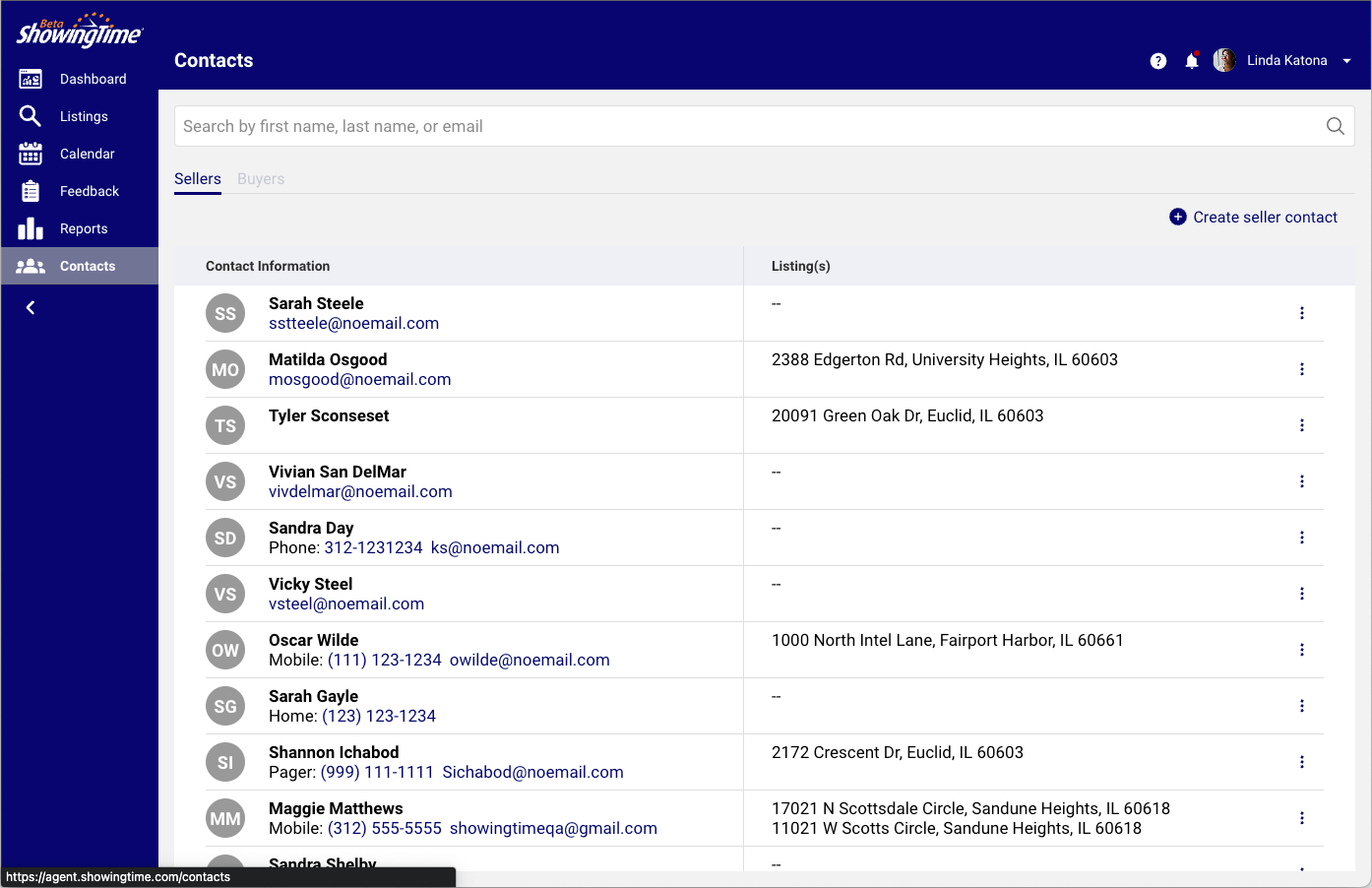
Click the image for the full size.
Click on the three dots (kebab menu) to edit or remove them.
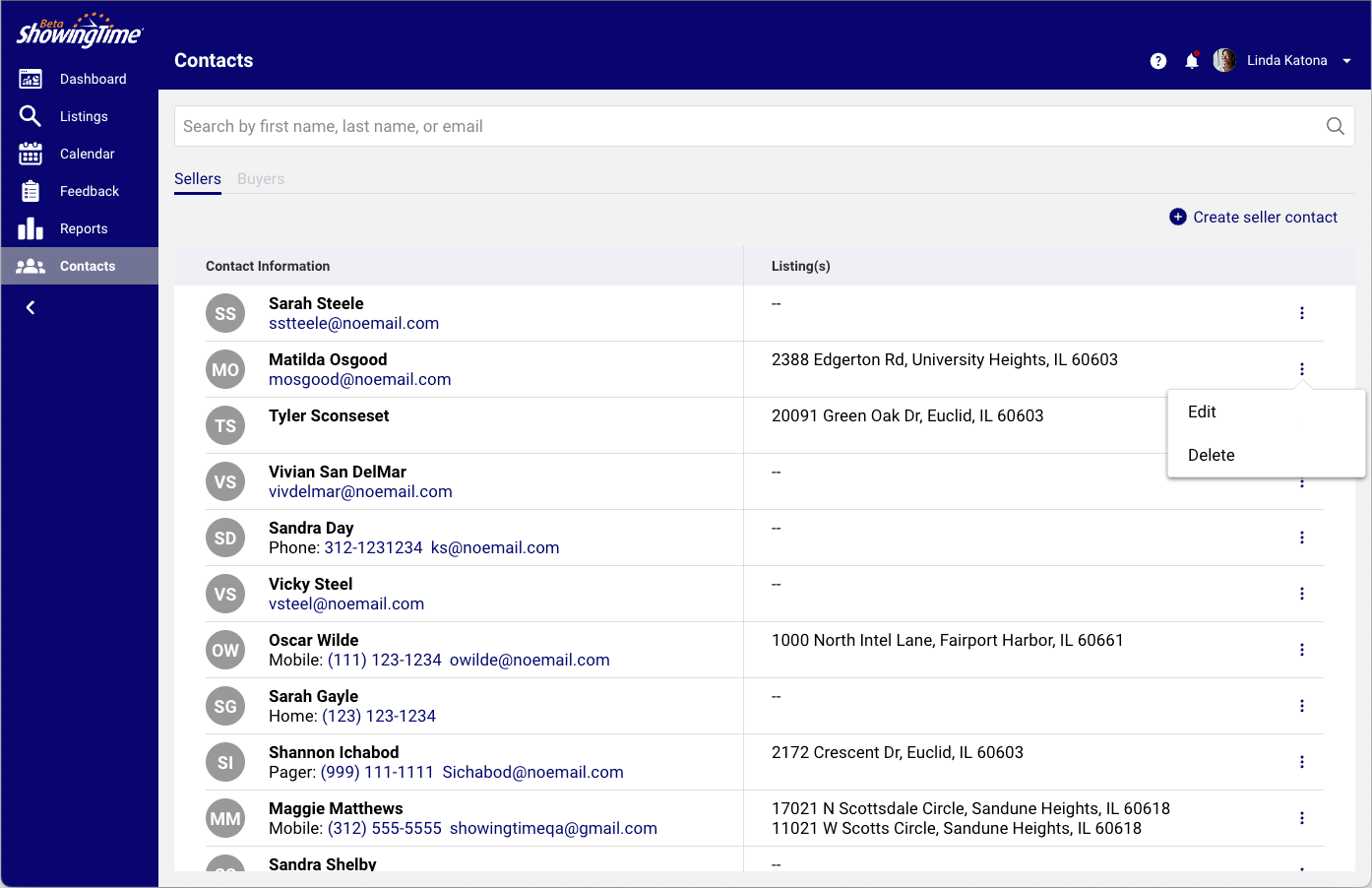
Click the image for the full size.
When you click on the seller, you will again see the phone number email address, notes, and the listing they are associated with. You can select a listing to be taken to the listing worksheet.
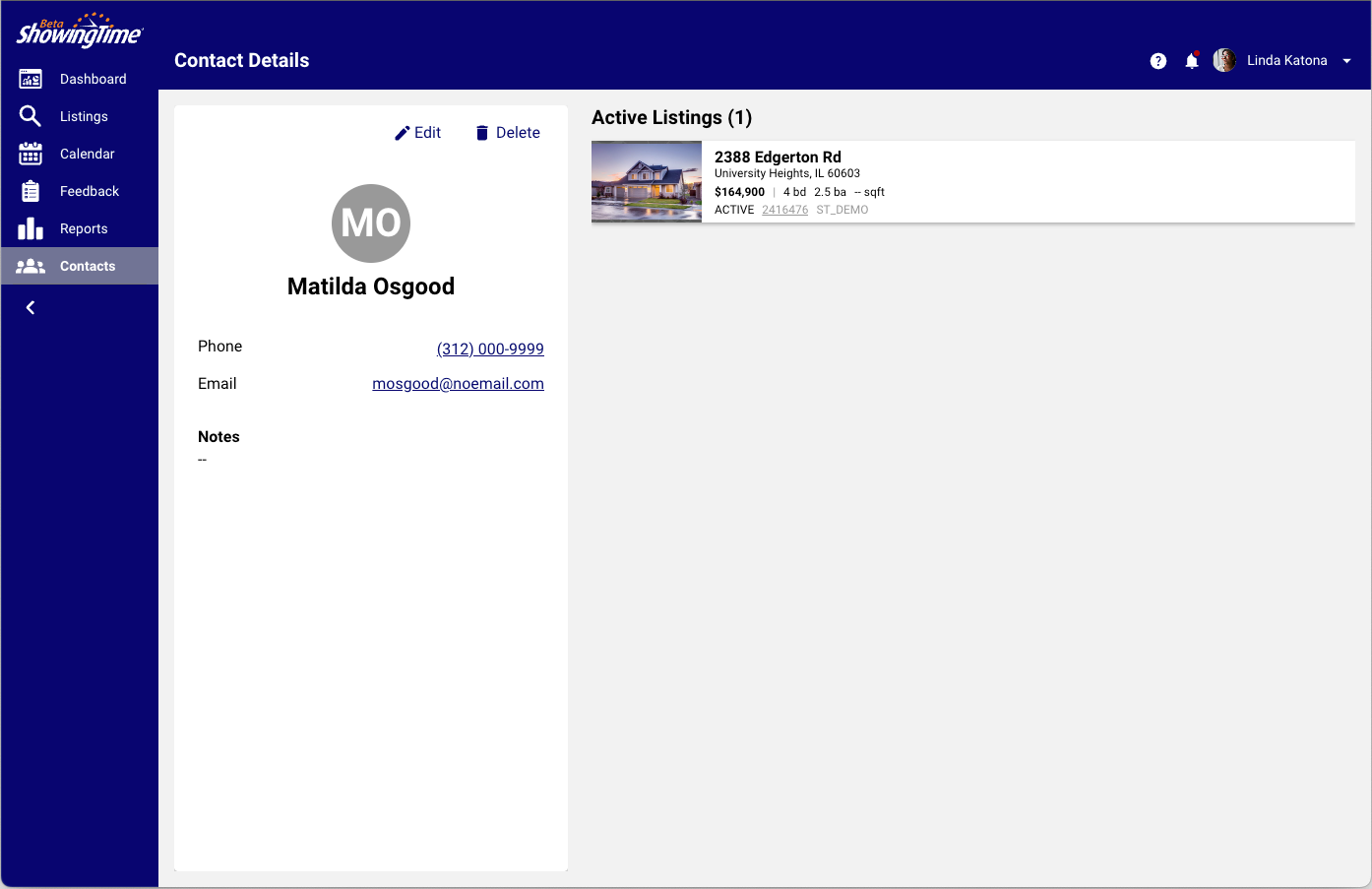
Click the image for the full size.
Your Seller Data in the App
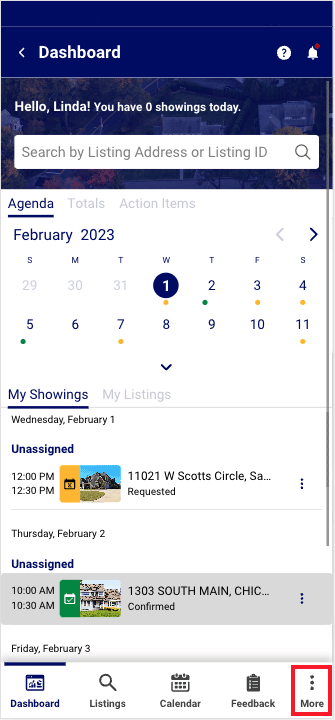
Click the image for the full size.
From the menu, select Contacts
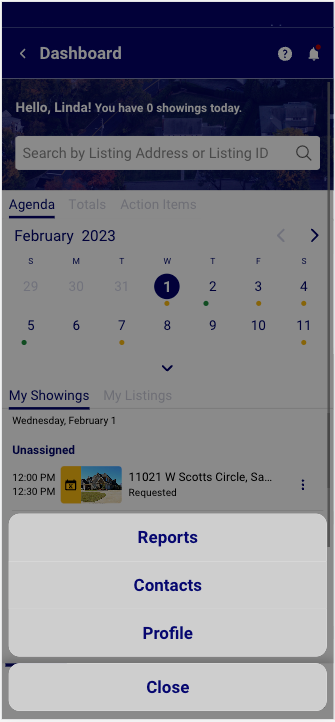
Click the image for the full size.
You will see your Seller's name. Click on the three dots (kebab menu) to see their contact information, and edit or remove them.
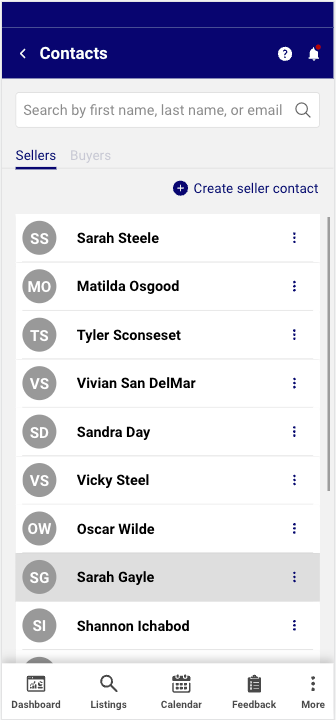
Click the image for the full size.
When you tap on them, you will also see their phone number and email address (if entered). A tab will be visible for the listing(s) they are associated with.

Click the image for the full size.
You can tap a listing to be taken to its listing worksheet.
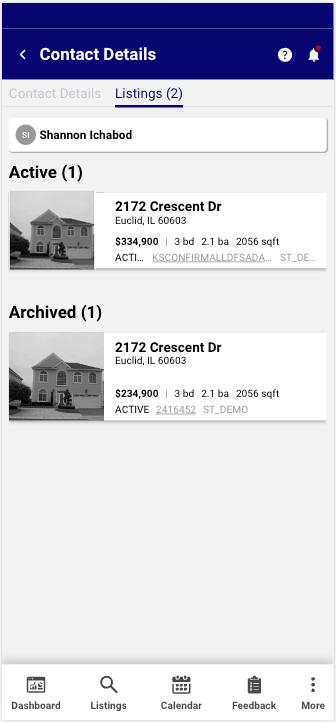
Click the image for the full size.
In order to use Home by ShowingTime, a seller will need to have an email address in their ShowingTime profile. As their agent, you can also update information and modify their contact preferences on the listing worksheet. Once you add their email address and select Save on the screen, they will be automatically invited to use Home by ShowingTime. When their listing is archived or if you remove their email address from the listing worksheet it will vanish from Home by ShowingTime.
Home by ShowingTime will provide them with the ability to confirm or decline appointments, the ability to propose better times, review listing activity, and review feedback. Only the feedback that you Publish will be visible to them. Sellers will not have the ability to block out times that do not work. You can set up Appointment Rules on the listing worksheet and create accounts for multiple family members.
Your Buyer Data on Desktop
You will see your Buyer's name, phone number, and email address if entered. On the right, you will see the number of showings they have had.
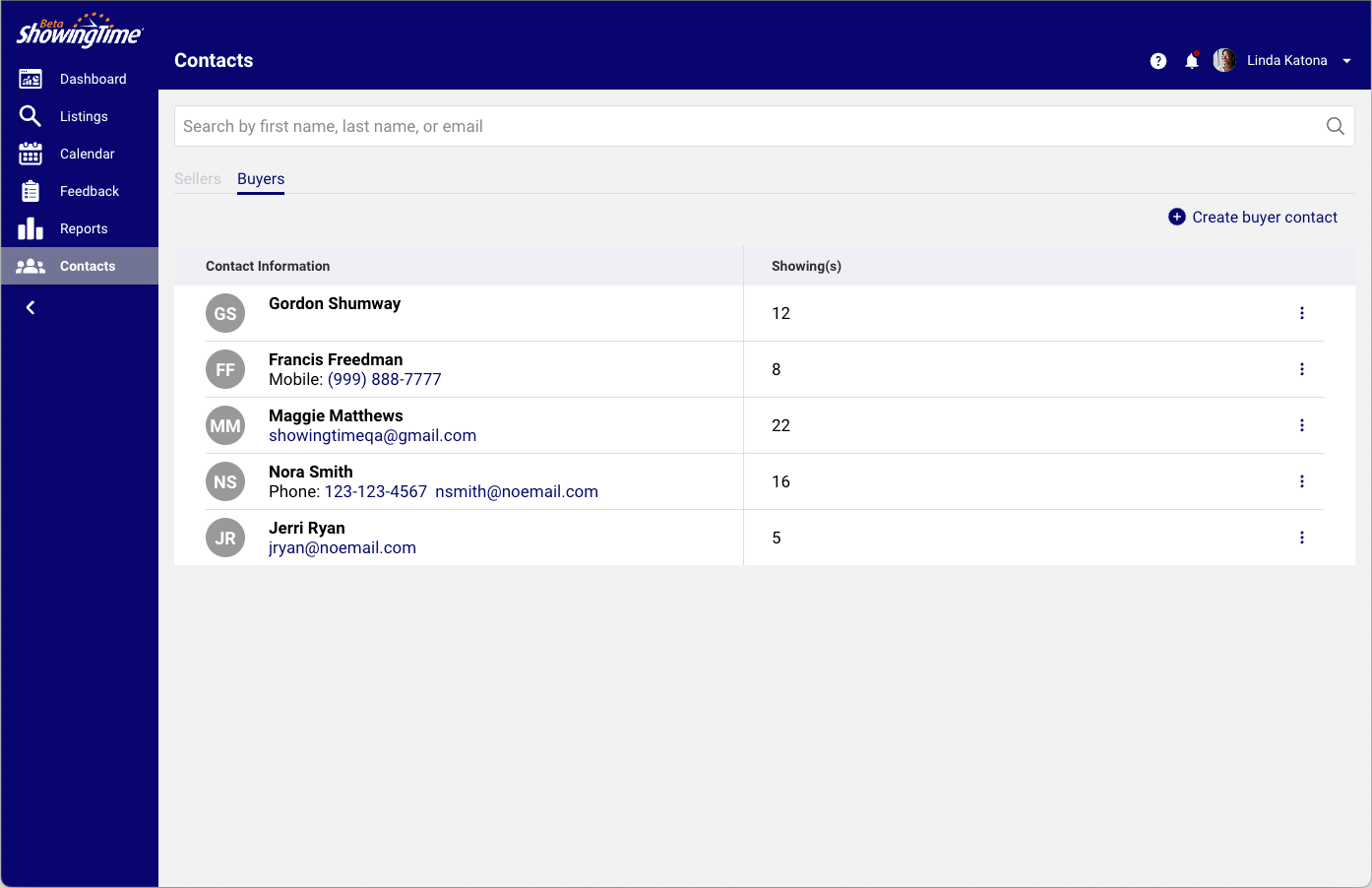
Click the image for the full size.
Click on the three dots (kebab menu) to edit or remove them.
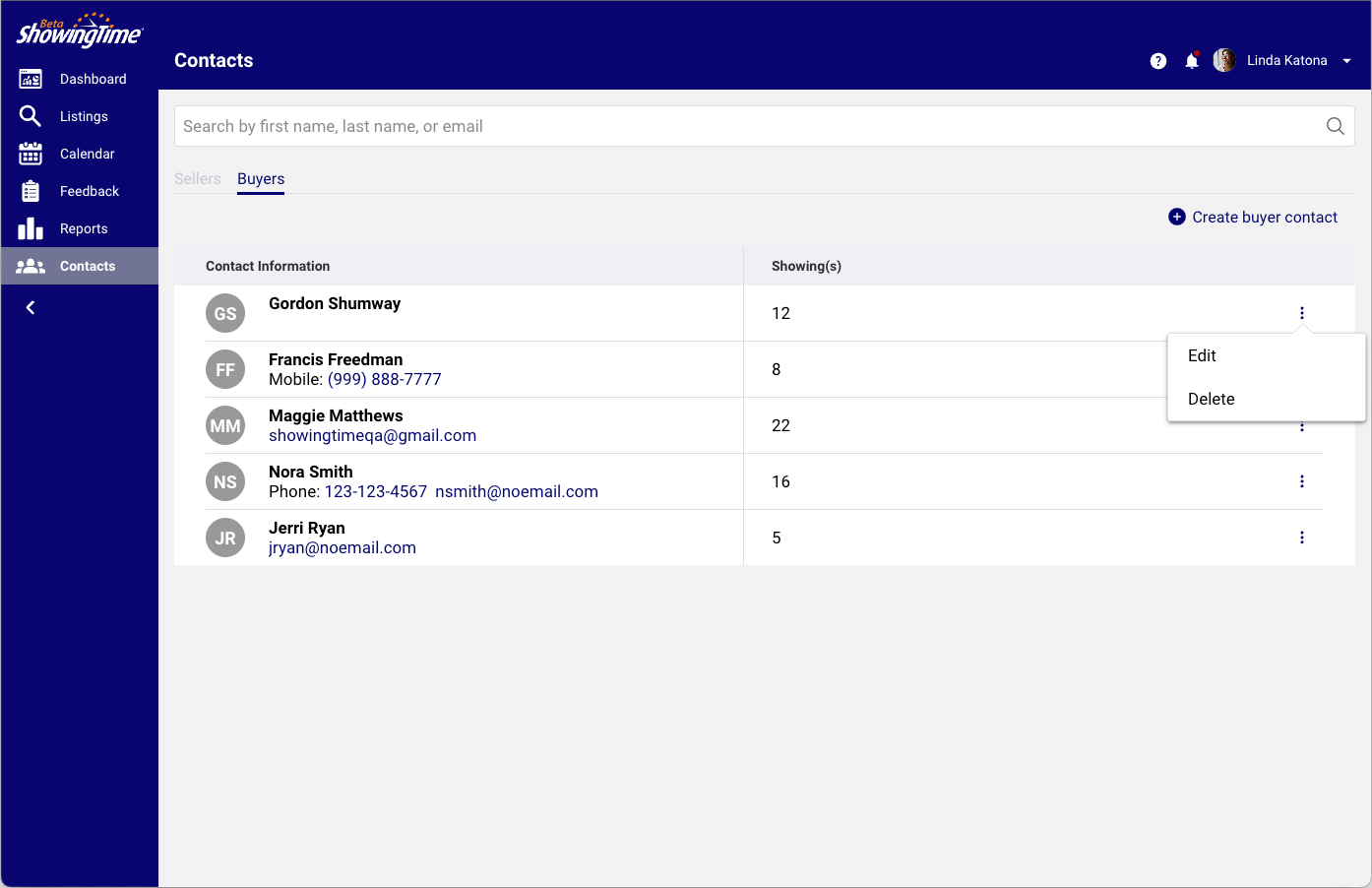
Click the image for the full size.
When you click on the buyer, you will see the upcoming and past showings you have had with them. You can select any appointment in the list to see more details.
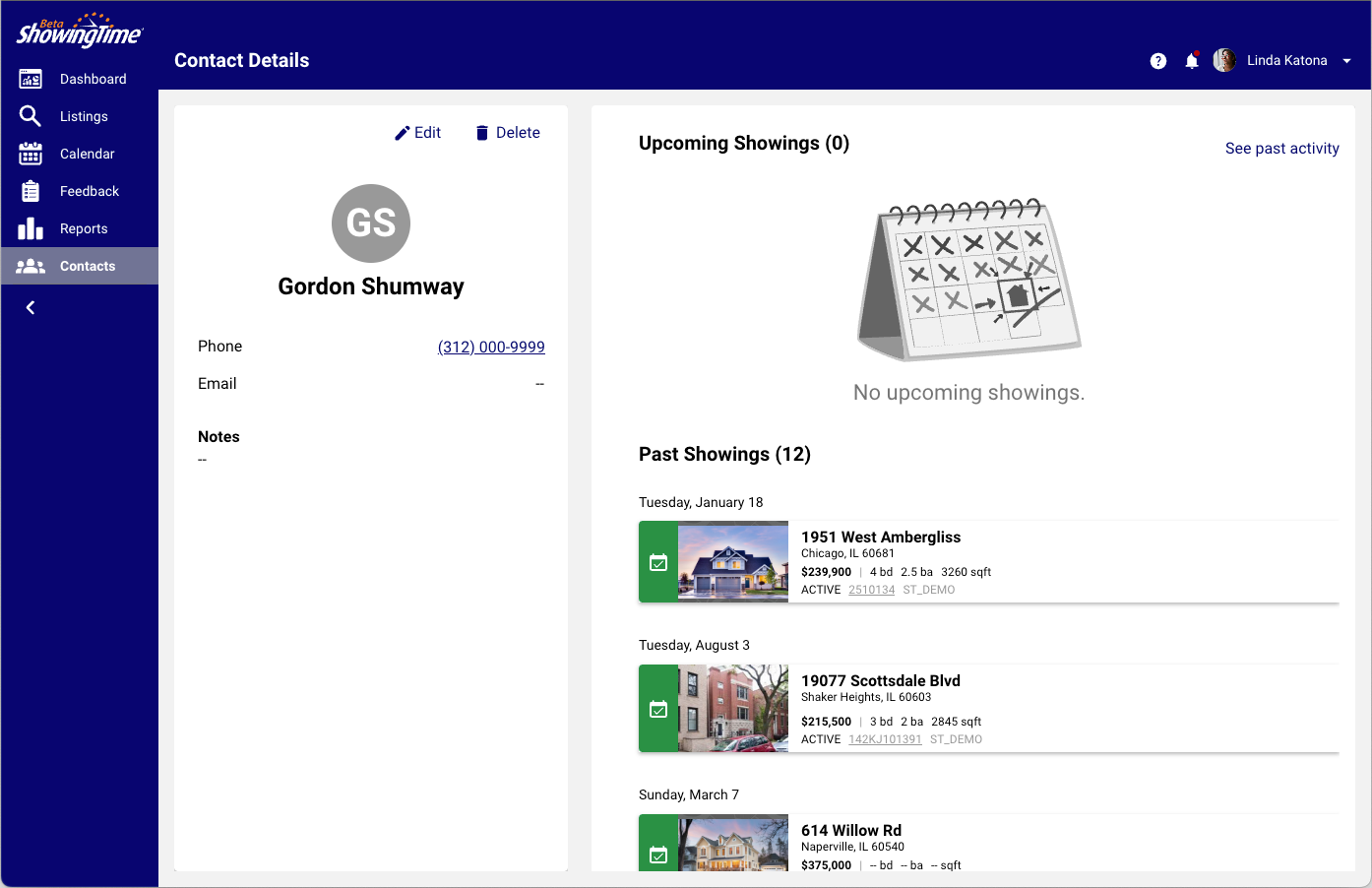
Click the image for the full size.
Your Buyer Data in the App
You can click on Contacts in the More menu.
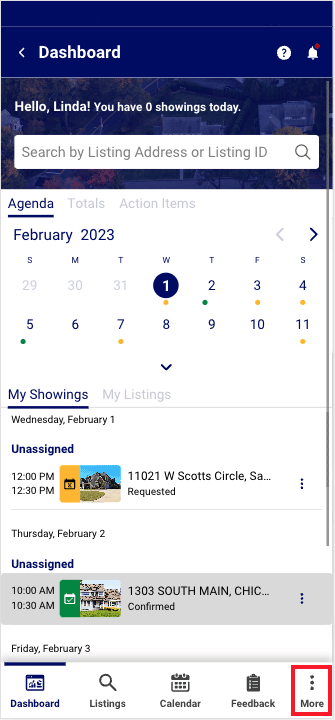
Click the image for the full size.
A list of buyers and the option to Create a New Buyer Contact.
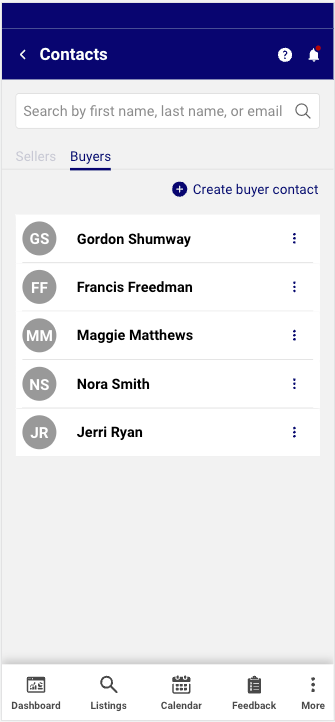
Click the image for the full size.
When you select a buyer, you can edit them, remove them or view the tab at the top to see associated showings.
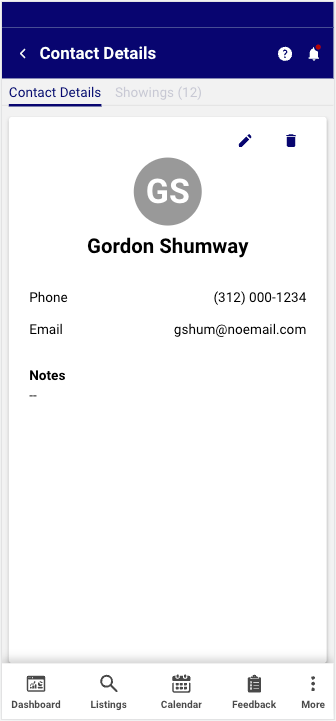
Click the image for the full size.
You will see past appointments and upcoming ones and can review the details by selecting one.
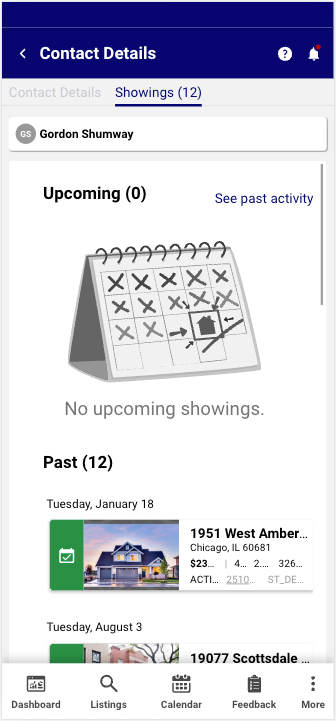
Click the image for the full size.
A seller or buyer has access to training content at help.home.showingtime.com.
Your client details are not shared outside of ShowingTime. This includes Zillow and its subsidiaries. We may be required by your MLS to share your buyer’s name with that MLS. You can read our full Privacy Policy.