How Do I View My Notifications?
ShowingTime makes it easy to review your messages in the notification center in the app or desktop.

Click the image to see the full size.
You can select the bell on the top-right of the screen to open the notification list. This at-a-glance view will let you see any recent notifications.

Click the image to see the full size.
If you tap the three dots, You will have options to mark the notifications as read (to clear the counter) or to open the notification inbox.

Click the image to see the full size.
You can tap the three dots on an individual notification to mark it read or delete it.

Click the image to see the full size.
Deleted messages cannot be recovered.
Select View all Notifications to see the complete list or tap on a notification* to open it.

Click the image to see the full size.
As a Buyer's agent, You will receive notifications like:
- “Your Request was Confirmed”
- “Your Request was Cancelled”
- “Your Request was Declined”
- “Feedback Requested”
As a Listing Agent, you will receive appointment notifications like:
- “Showing Requested”
- “Showing Confirmed”
- “Showing Declined”
- “Showing Cancelled”
- “Feedback Received”
*Additional notification types will be added.
As you select messages, you will notice that different options are available at the top of the screen.

Click the image to see the full size.
- When a message or multiple messages are selected the trash can will allow you delete them
- The envelope symbol is a toggle that will allow you to mark a message as read or unread
- The refresh symbol allows you to refresh the message list to check for any new messages

Click the image to see the full size.
You can select all messages, just the unread/read ones, or none to remove your selection.

Click the image to see the full size.