How Can I Edit My Preferences
Once you log in, you can select the down arrow next to your name in the upper right corner. Here you will have the option to view/edit your ShowingTime Preferences in your Profile.

Click the image to see the full size.
We receive your name and email address from your board/association/MLS. However, you can update it here. Changes to this information will not be reflected in the board/association/MLS you are a part of.

Click the image to see the full size.
You can upload your photo in the My Information section. Select the Pencil Icon to edit.

Click the image to see the full size.
Some information cannot be modified in ShowingTime. Press Save to save your changes.
These preferences include notification options for:
- Confirmations/Cancellations
- Price Change(s)/Listing Change(s)
- Feedback Requests
- New Messages
- Broadcast Messages (from your office or board*)

Click the image to see the full size.
The pencil icon next to each section will allow you to edit the options in that section.

Click the image to see the full size.
Changes to your notification preferences will not affect appointment activities already in progress. Phone calls are only made during regular business hours. Push Notifications are only available when the app is installed. Text Notifications can be delayed by carrier outages. Notifications will also be accessible in the notification center.
*Your board, association, or MLS may have the ability to send you notifications through ShowingTime. This feature does not exist in all markets.
You can also set Scheduling Defaults.

Click the image to see the full size.
For instance, If you are an Inspector you can set your appointment default to the type of inspection and appointment length to make the scheduling process faster. if you have access to different Lockbox types, you can identify which ones. In some markets, if you don't have access to a type of lockbox, the listing side may be able to generate one-day codes.

Click the image to see the full size.
Not all lockbox types are available yet.
Remember to Save your changes.

Click the image to see the full size.
You can update your username and/or password. We recommend using letters and numbers for a solid password. The Devices section will list any phones or tablets that you have installed Next gen on. You can remove them.