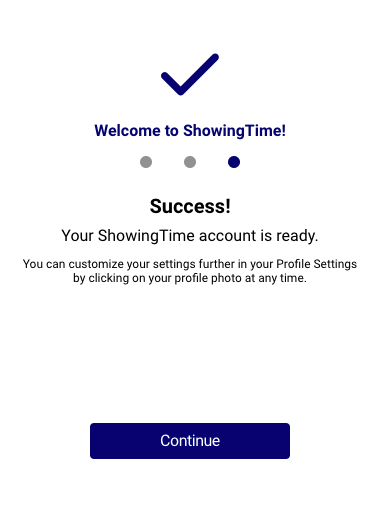How Do I Login?
Welcome to ShowingTime! We are excited to have you here with us. To access the next generation of ShowingTime, please use the following steps:
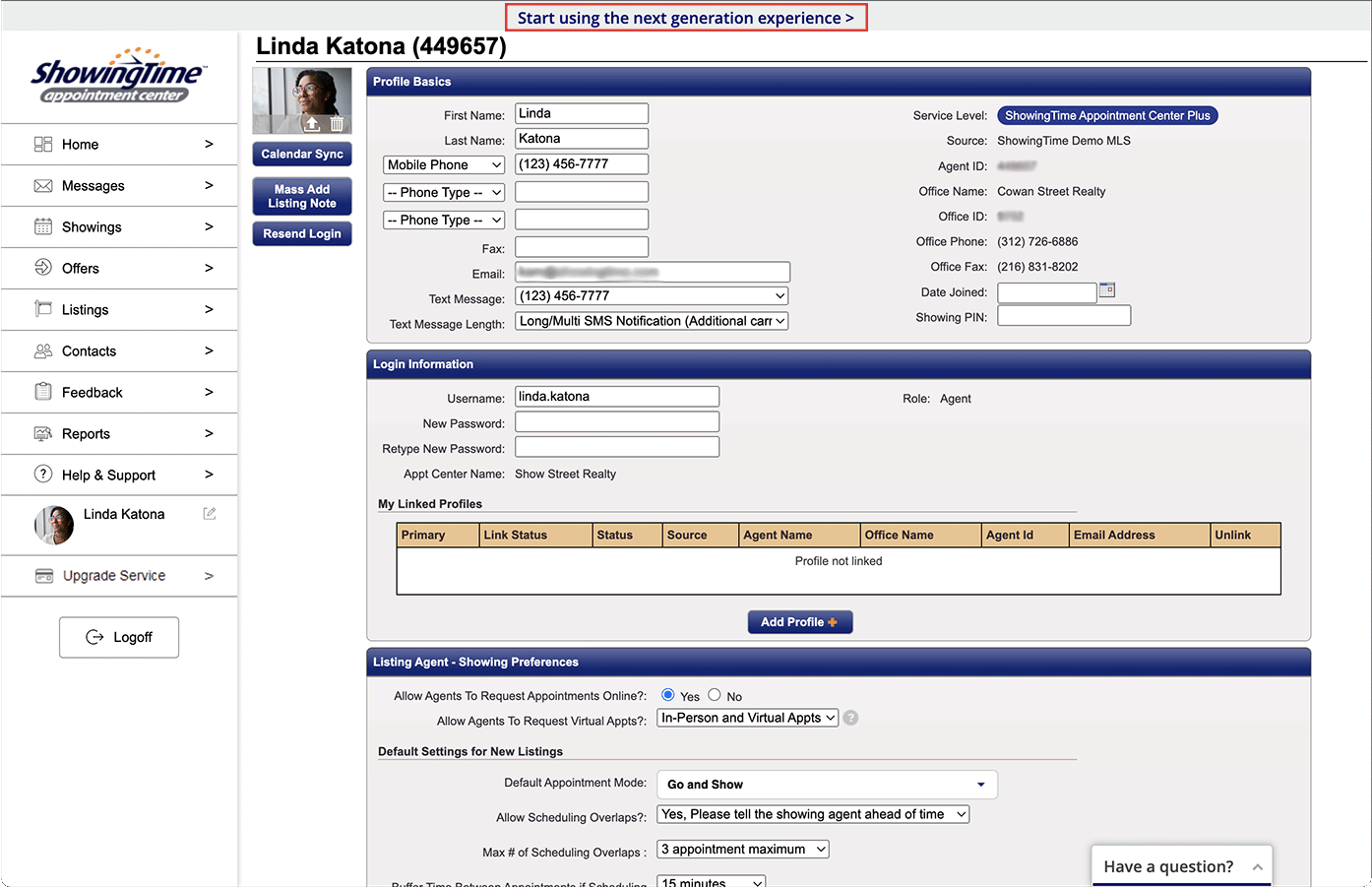
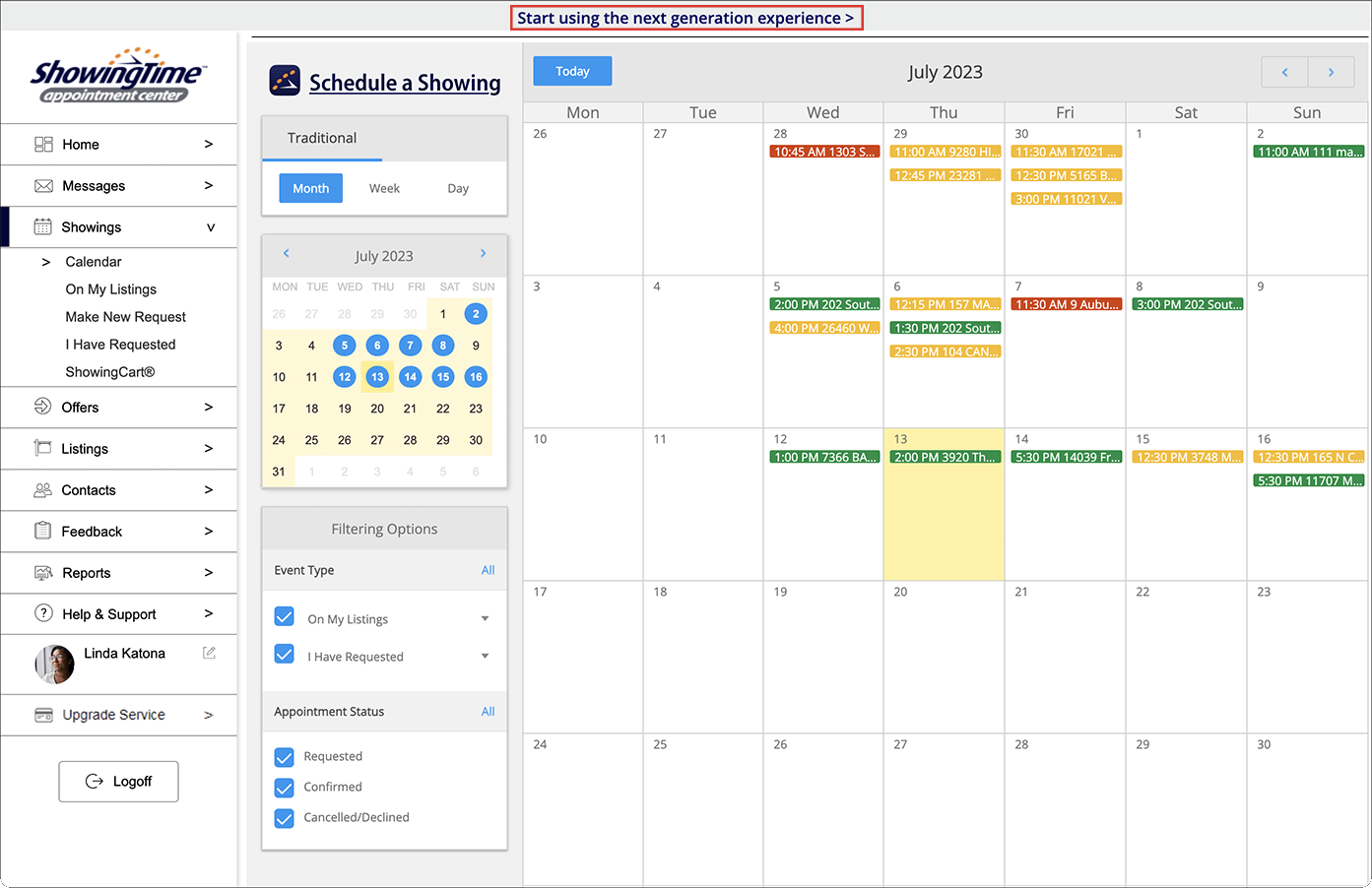
Over the coming months, our team will release new functionality and features to improve the next generation experience even more. Everything you do in next generation experience will be visible in the original version as well.
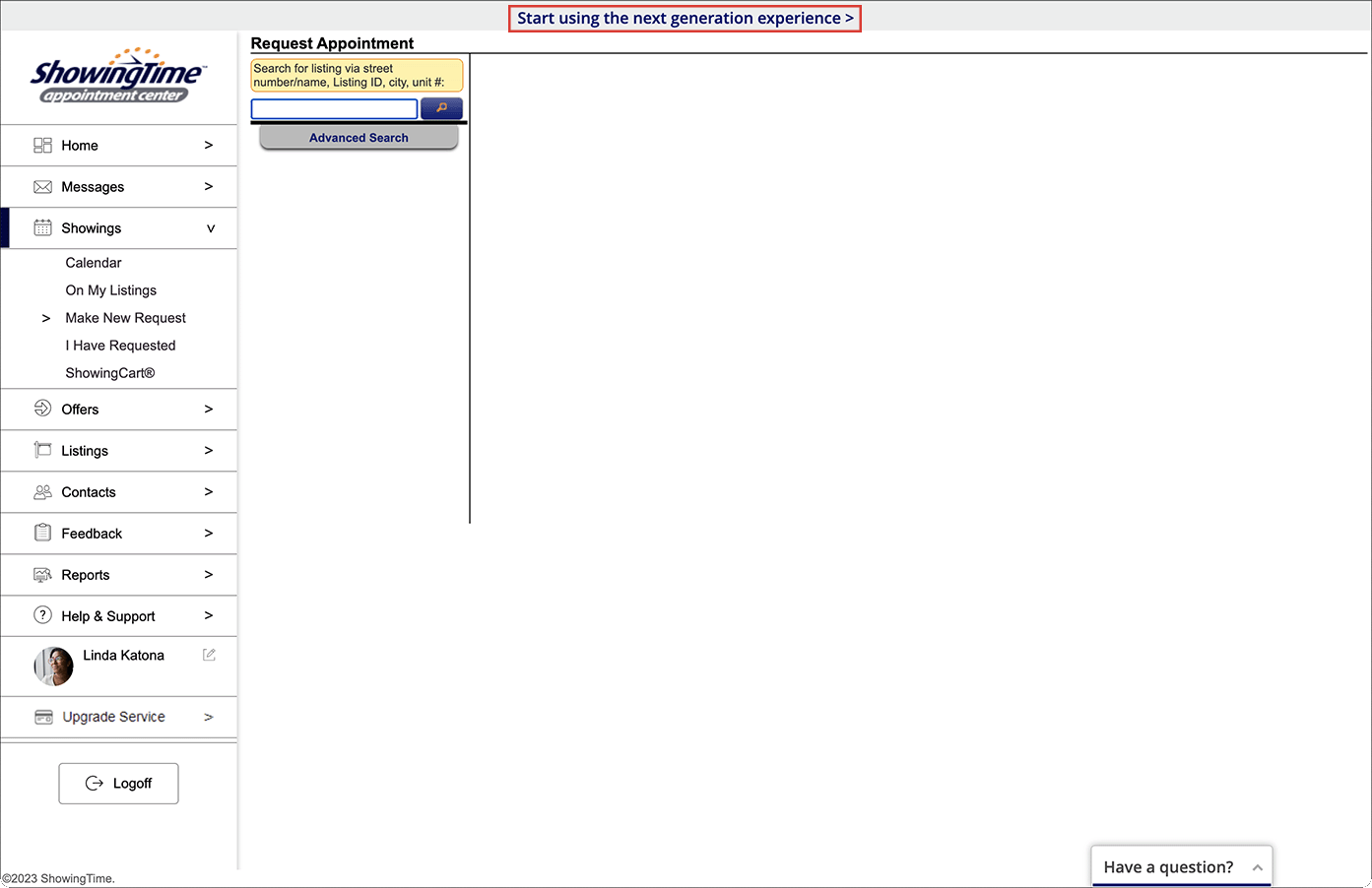
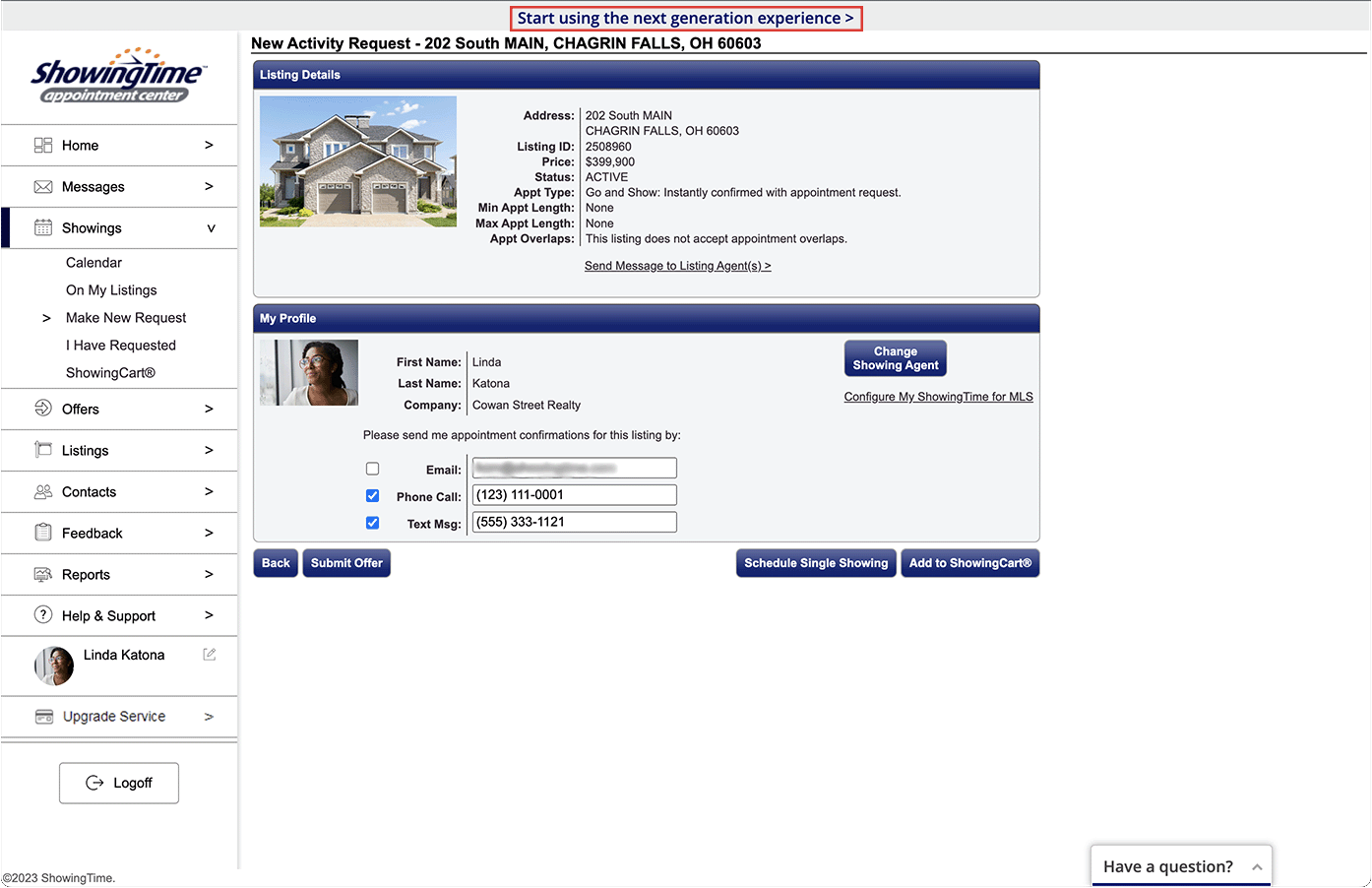
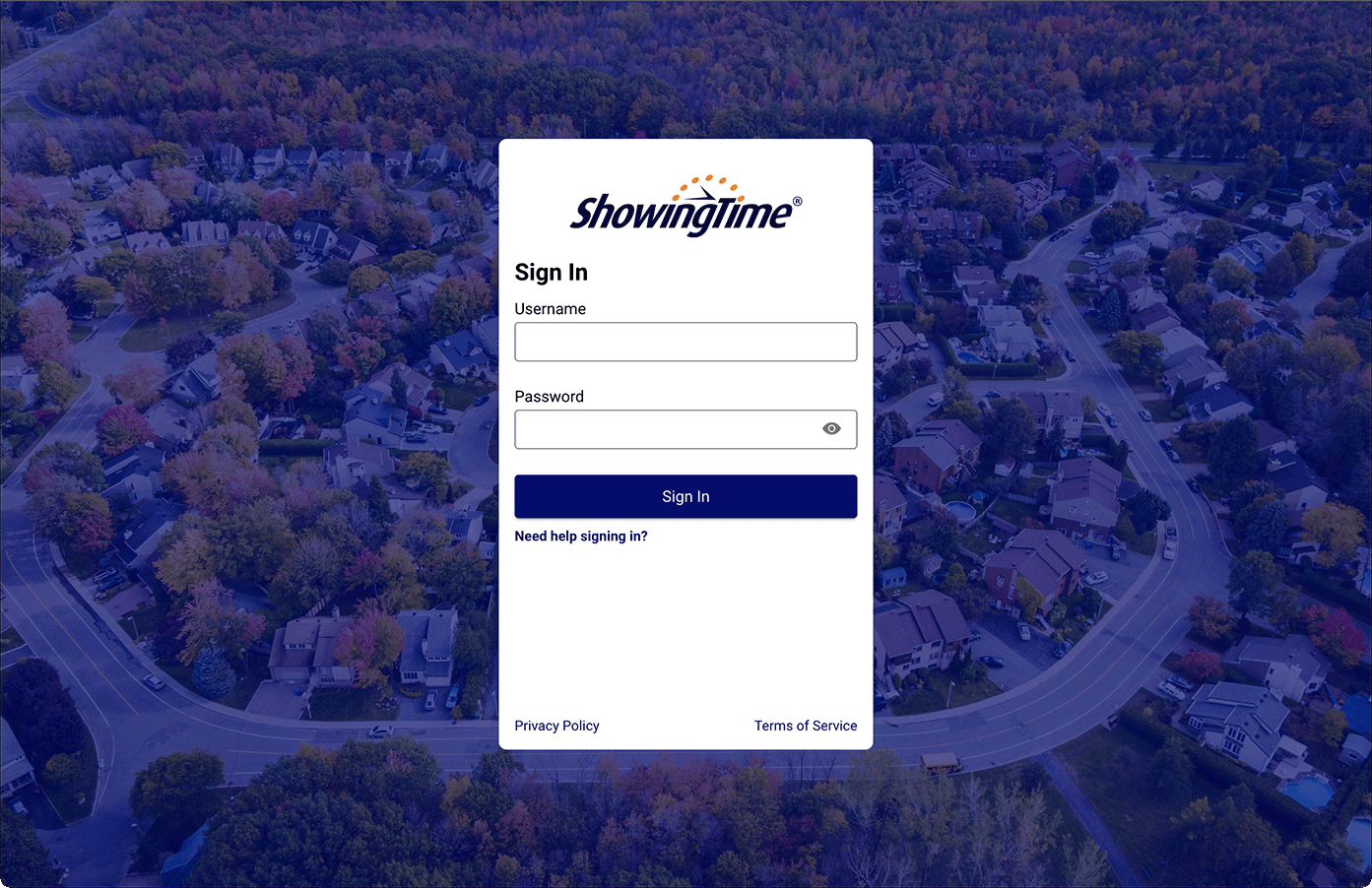
If you already have a ShowingTime username and password:
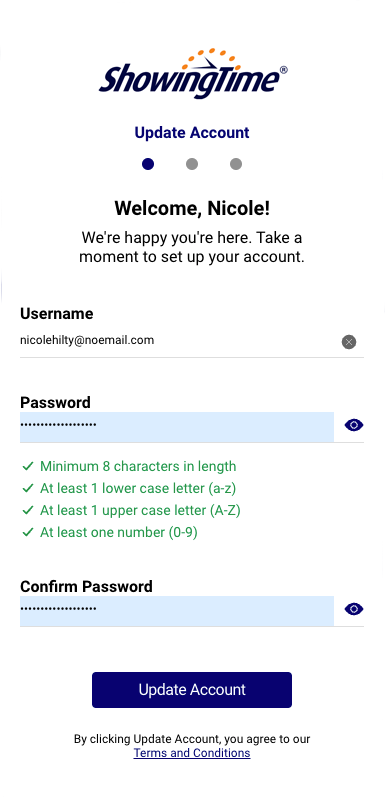
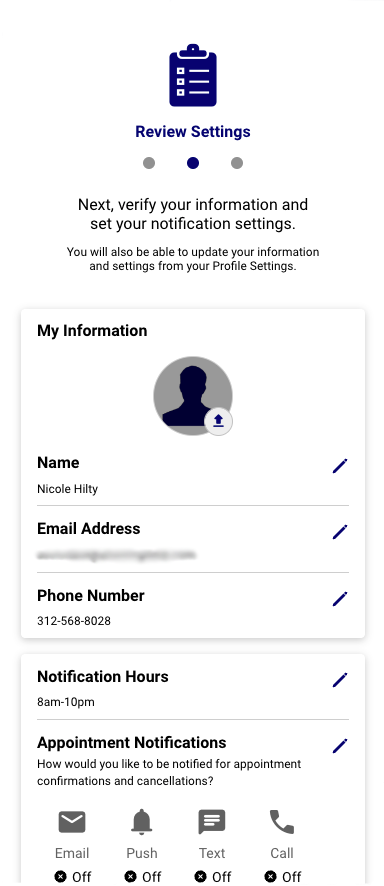
You can update your profile information, add your photo and select your notification hours during the account update process.
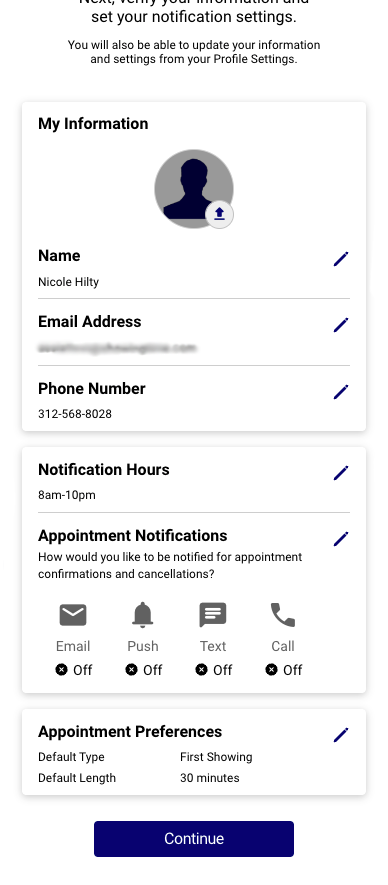
Additional appointment notifications and preferences can be reviewed. You will be able to update these details from your profile later on.
You can switch back to the original version by selecting the link at the top of some screens.
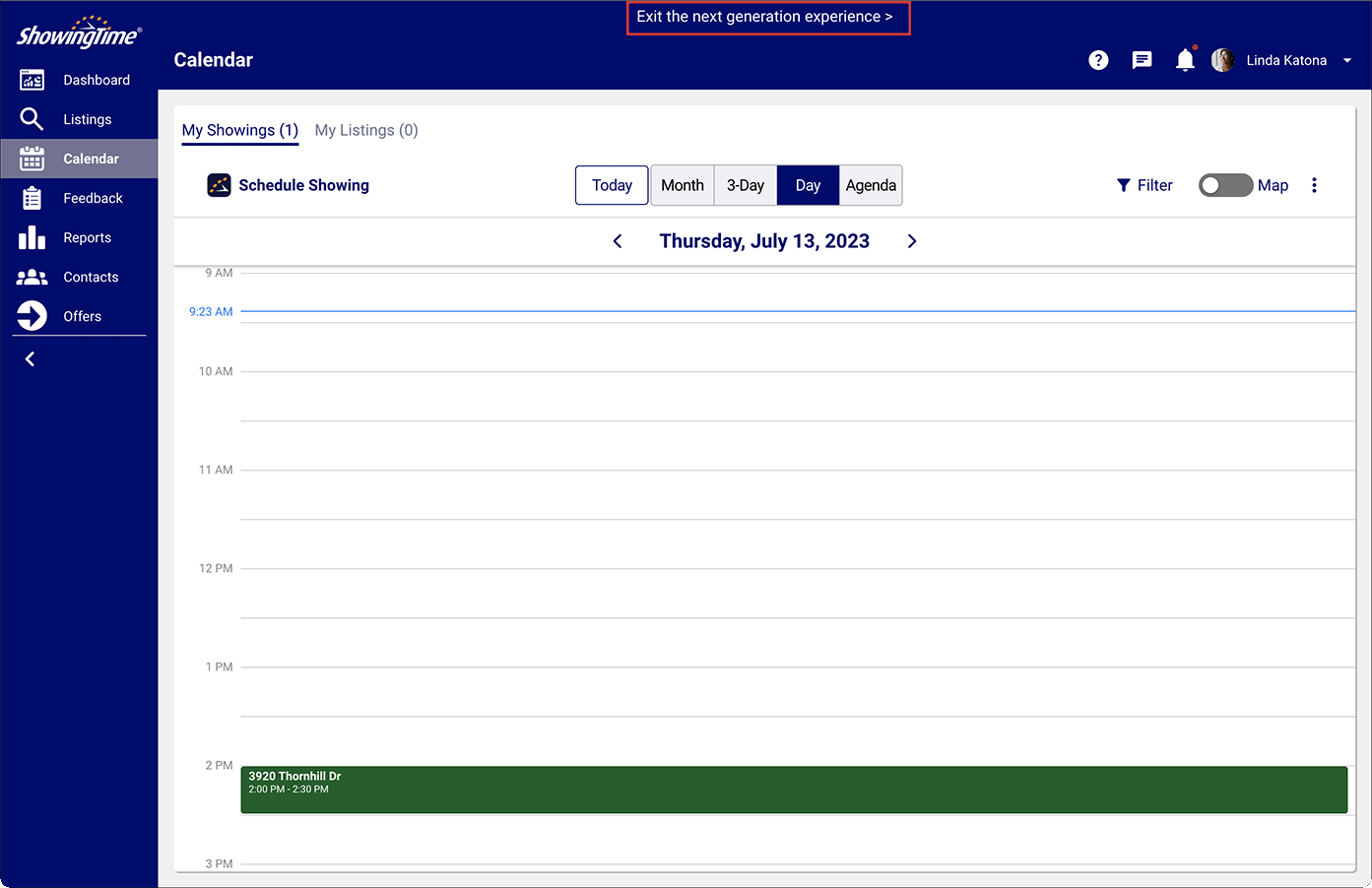
- Log into ShowingTime:
- If you already have a ShowingTime account, visit ShowingTime.com/login/ and log in using your credentials.
- If you don’t have a login, select Create a profile now and follow the prompts.
- You can also access ShowingTime from your MLS platform.
- Click on the banner at the top of the screen.
- You will be redirected to a new page to log into the next generation experience using your username and password or to create an account.
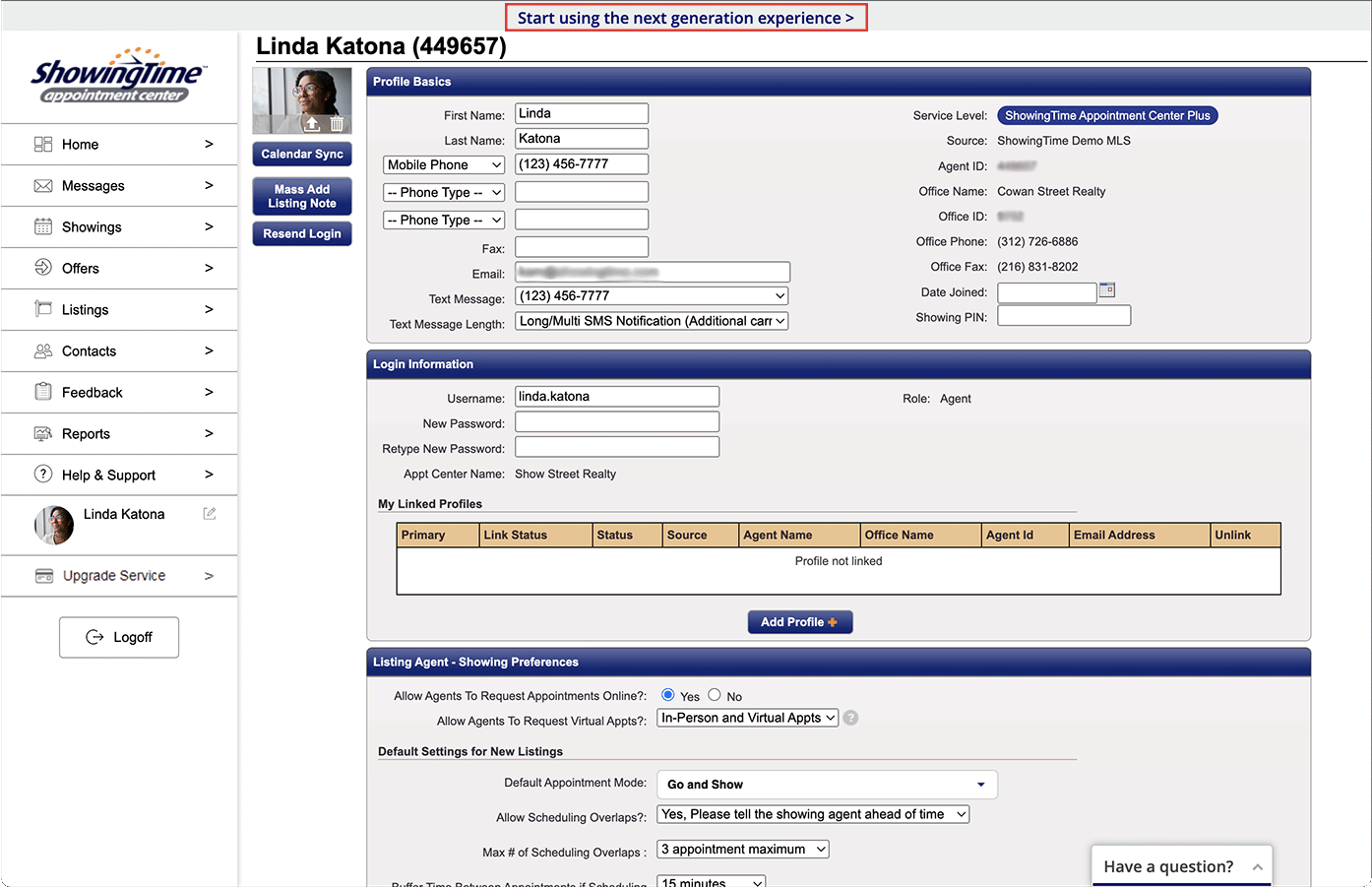
Click the image to see the full size.
You will have the option to go back and forth between the new experience and the current version until we no longer support the current version. But don't worry, you’ll have plenty of time to get accustomed to the new experience before that happens!
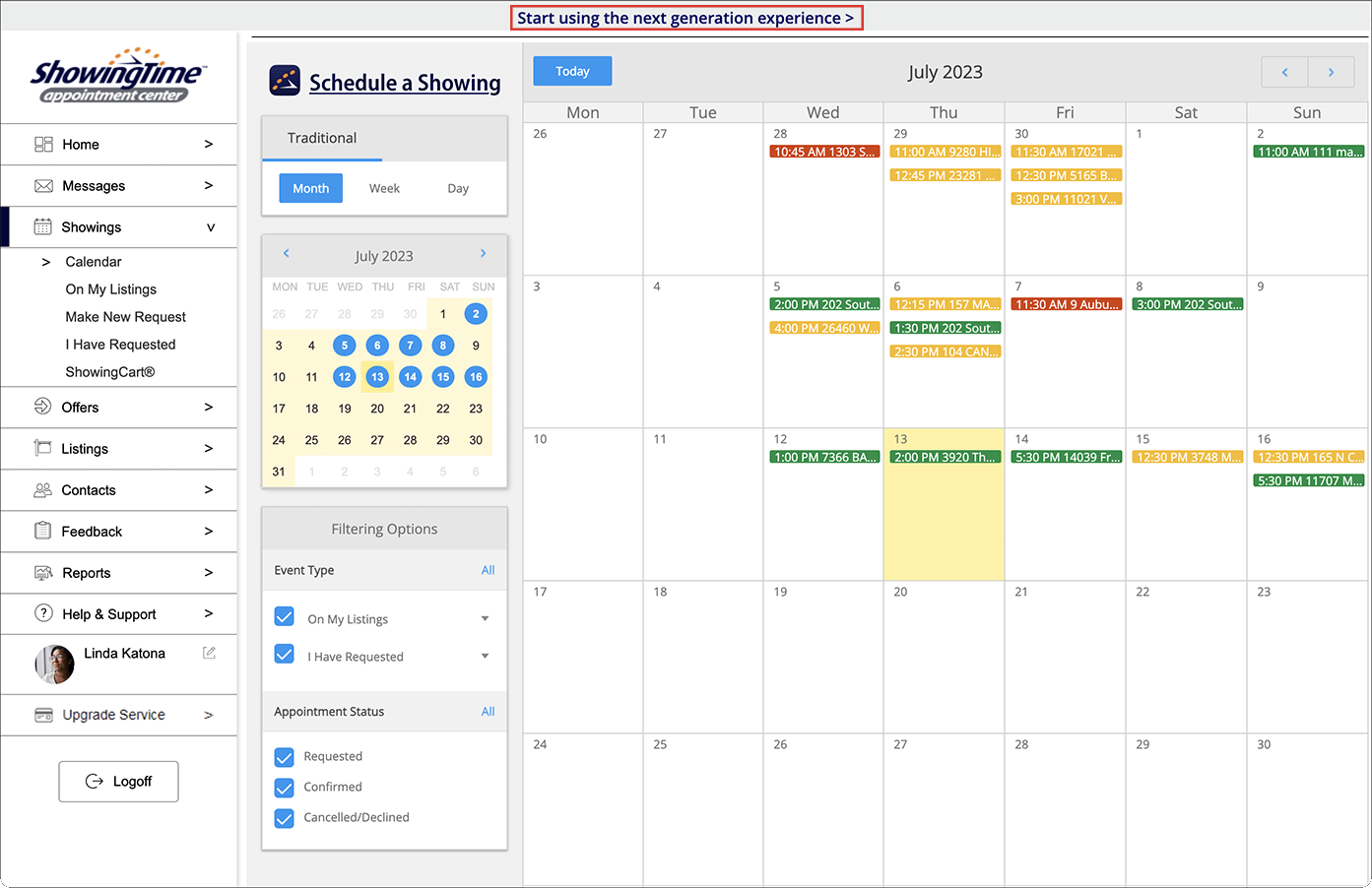
Click the image to see the full size.
Over the coming months, our team will release new functionality and features to improve the next generation experience even more. Everything you do in next generation experience will be visible in the original version as well.
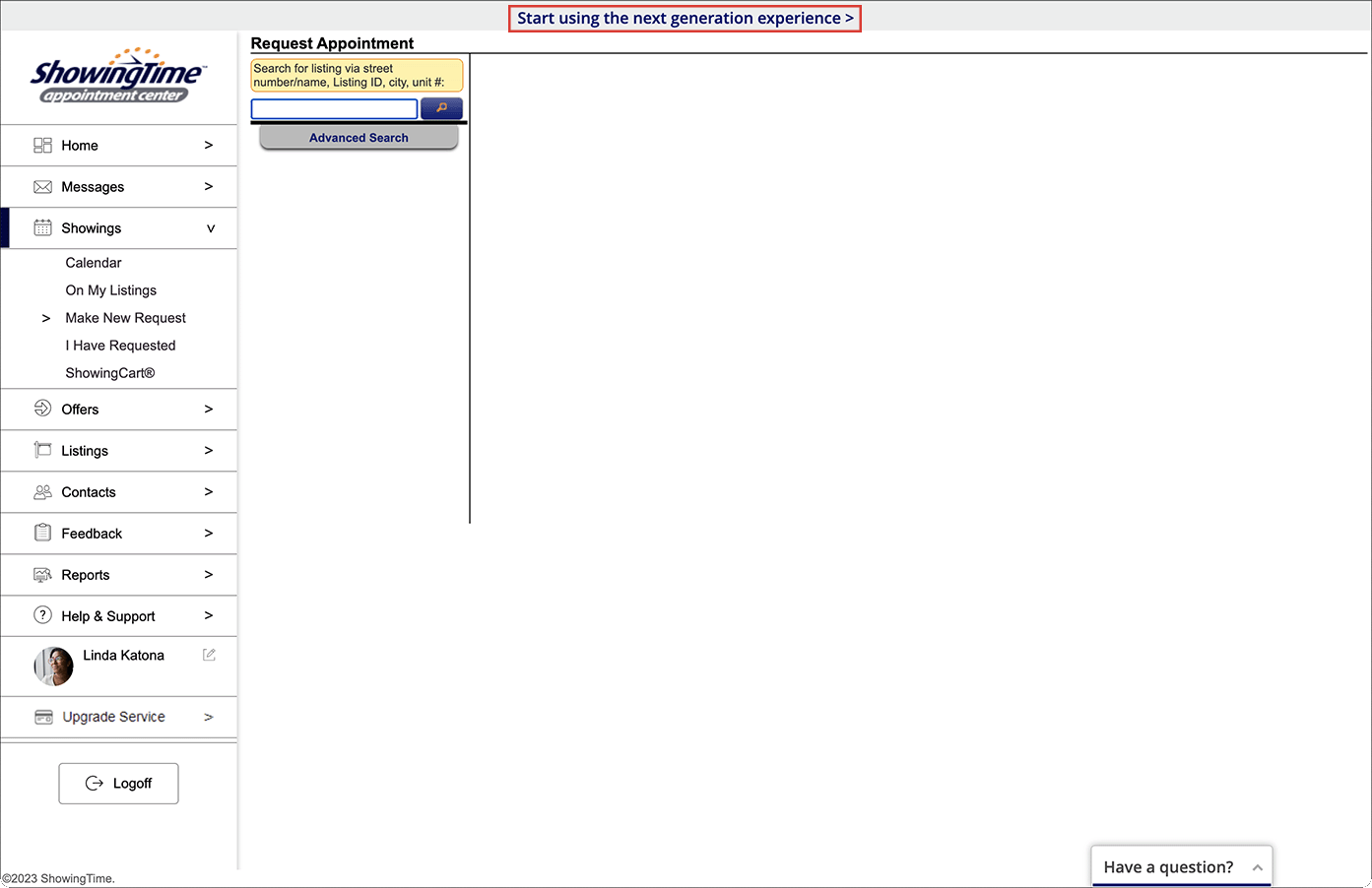
Click the image to see the full size.
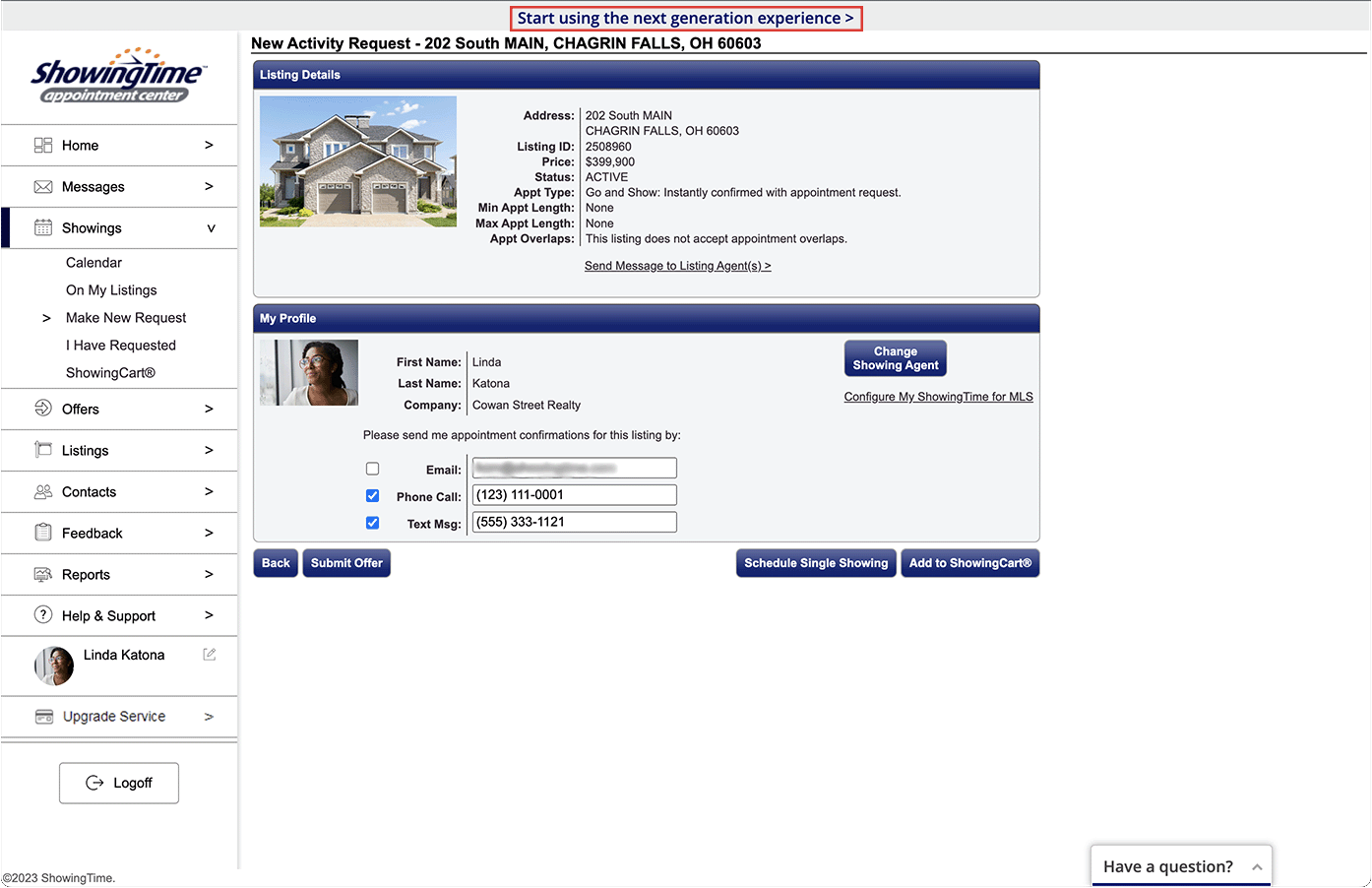
Click the image to see the full size.
Any feedback you have about the new experience can be emailed to: Nextgenfeedback@showingtime.com or submitted via the Help Center directly in ShowingTime.
You can also log in at https://agent.showingtime.com/ or create an account.
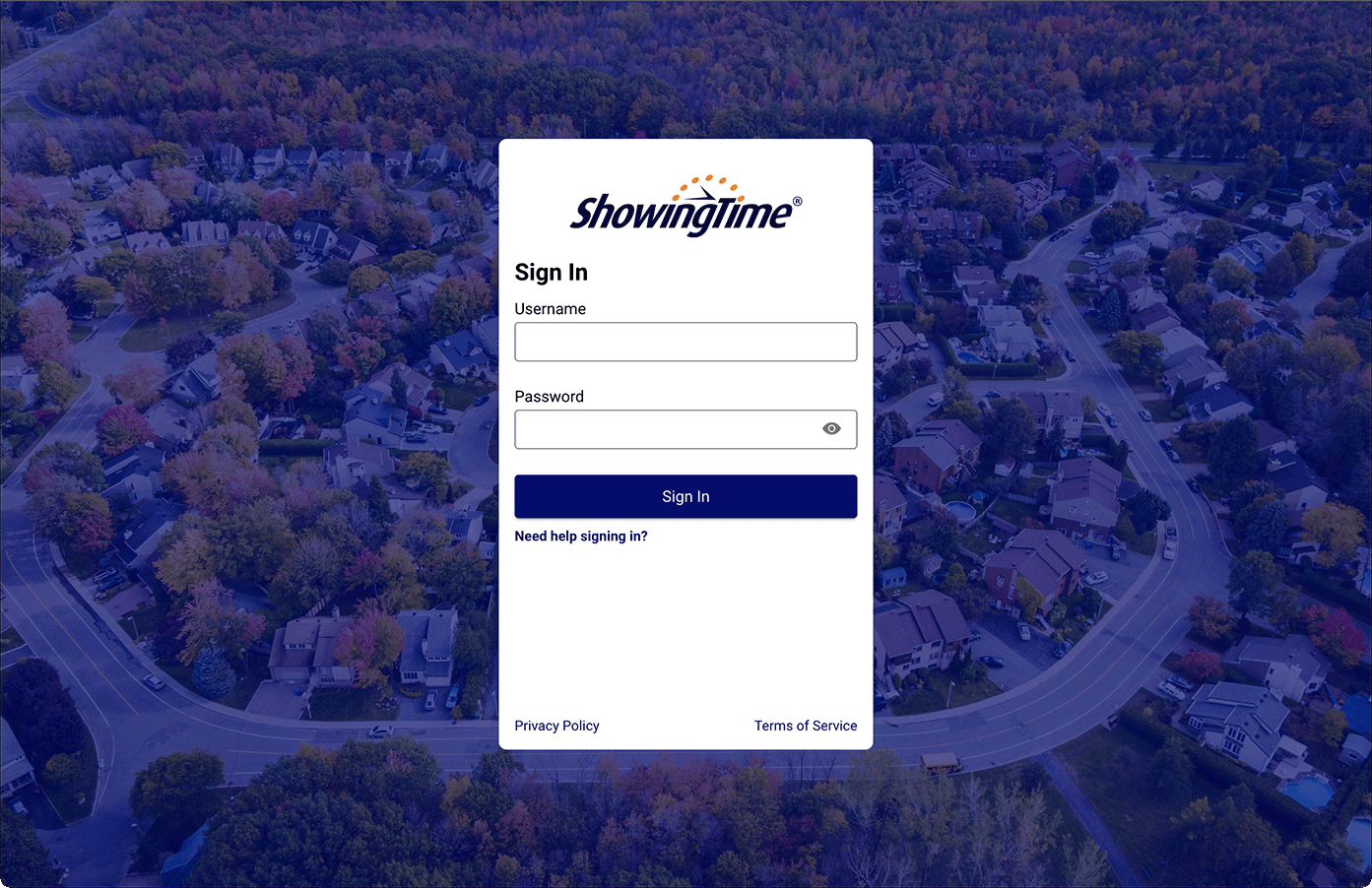
Click the image to see the full size.
If you already have a ShowingTime username and password:
- Login with your username and password.
- Once in your account, click or tap the banner at the top of your screen that says, “Start using the next generation experience." You will be taken to a new page to log in to the next generation experience and prompted to update your password.
- Tap “Need help signing in?”
- Enter a username or email address or select “Use MLS credentials”.
- If you selected “Use MLS credentials,” select your MLS, board or association and enter your agent ID.
- You will be emailed a code to get into the account. Once you enter the code, you will be able to create a username and password and log in to the next generation experience.
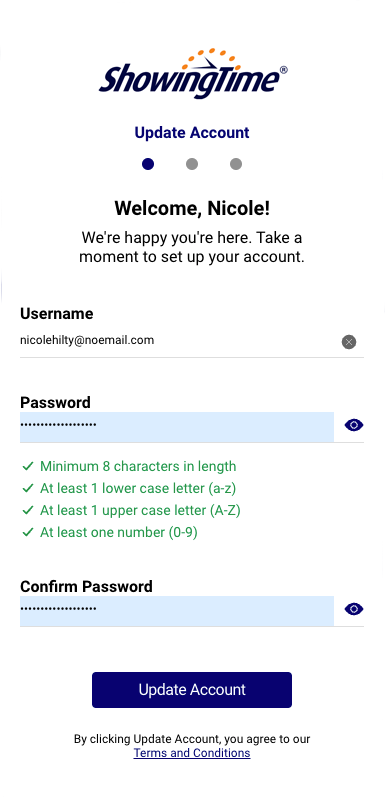
Click the image to see the full size.
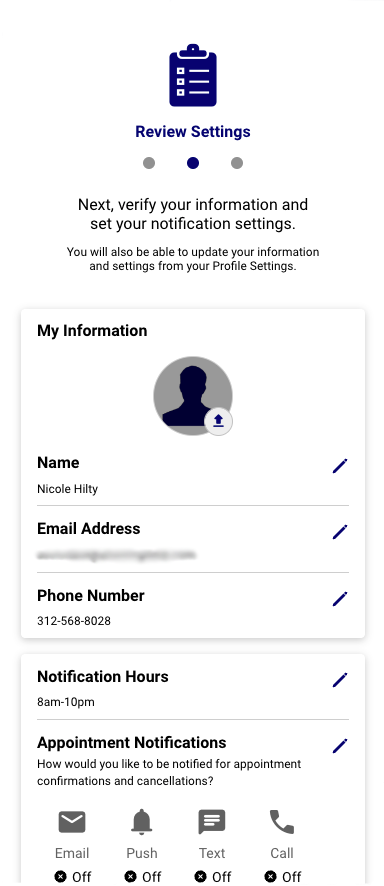
Click the image to see the full size.
You can update your profile information, add your photo and select your notification hours during the account update process.
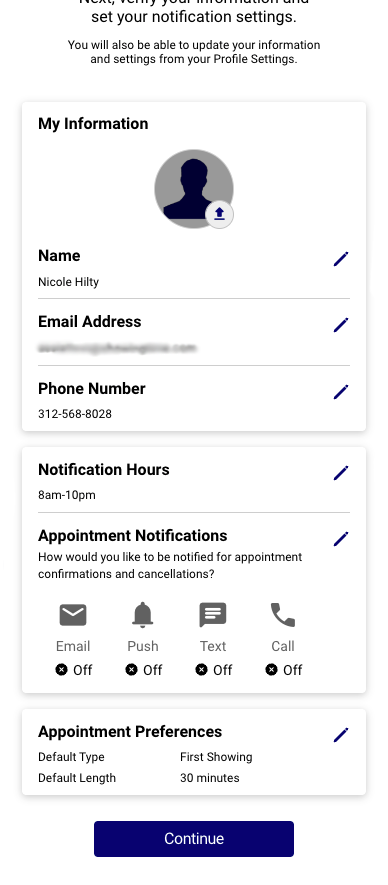
Click the image to see the full size.
Additional appointment notifications and preferences can be reviewed. You will be able to update these details from your profile later on.
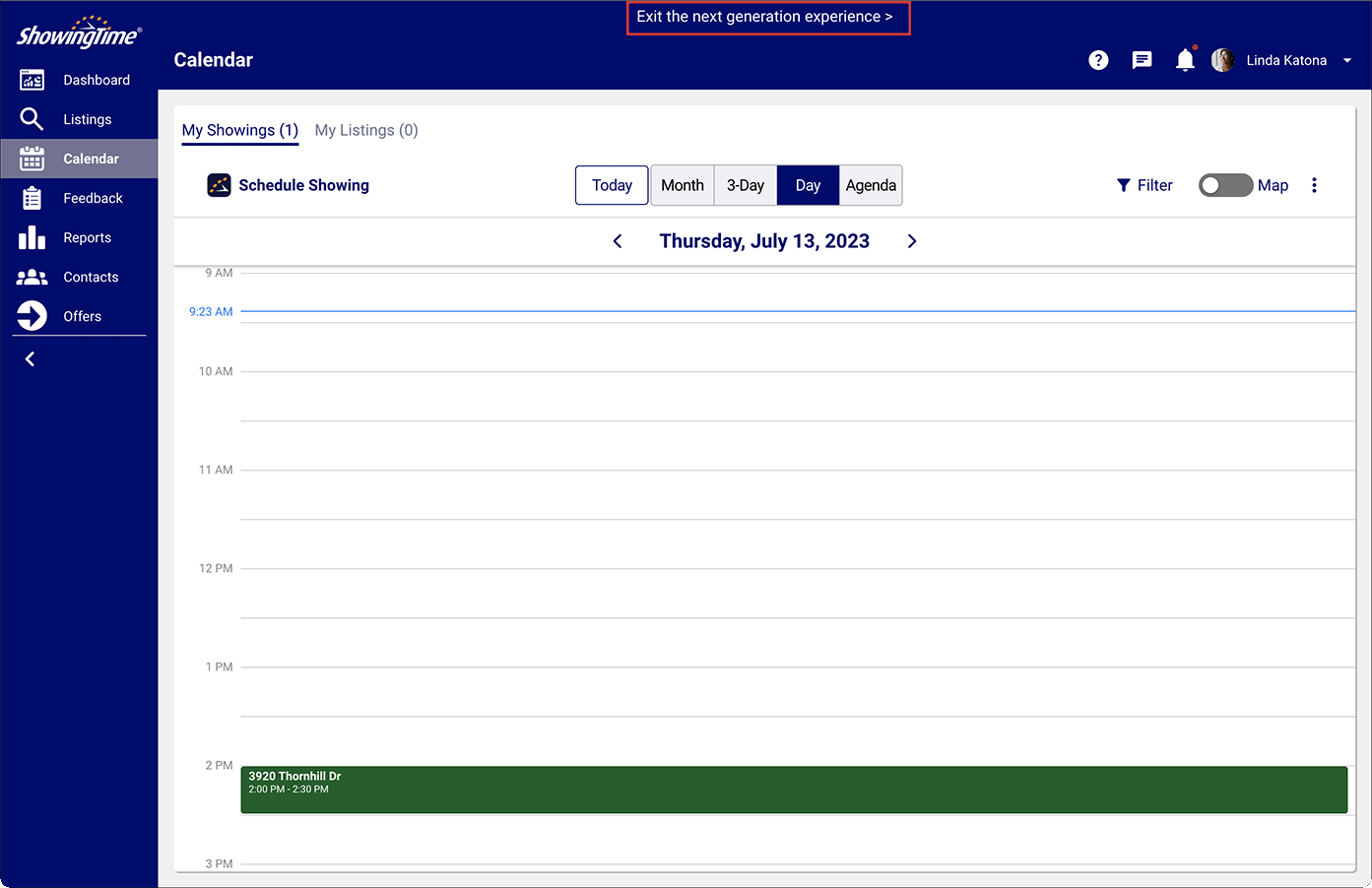
Click the image to see the full size.