How Do I Schedule a Tour?
A day full of showings or a tour of homes can be just what your buyer needs. With enhanced tour planning via ShowingTime, you can create a buyer’s tour with ease taking the guessing game out of the scheduling process.

Click the image to see the full size.
You can create a tour from a single showing by adding listings from the scheduling window. You will be able to search for multiple listings or add them one at a time.

Click the image to see the full size.
You can search by MLS ID for listings by separating them with a comma when searching for listings.

Click the image to see the full size.
Check the ones you want to add or use the Select All option.
From the Appointment window, you'll see the listings you've added to the tour.

Click the image to see the full size.
Then you can assign your buyer. You can create a new buyer or choose an existing one.

Click the image to see the full size.
When you schedule appointments and/or tours for your clients and you have added their email addresses, they will be able to follow along in Home by ShowingTime, a free companion app. Your clients contact information is not shared.
You can select the time for each appointment. You will be able to see the distance between listings on screen to help.

Click the image to see the full size.
You may be asked to select your agent type, appointment type or other details for each stop.

Click the image to see the full size.
Smart Route automatically sorts your stops in the most logical order, choosing the best route for you. It will use your first stop as the starting point and organize the rest based on driving time and distance.
You can (1) add additional listings and stops like a coffee shop or pizza place to regroup. If you add new listings or stops you can refresh the Smart Route.

Click the image to see the full size.
In some markets, agents may be asked to select agency types, indicate that they have access to lockboxes or are licensed to request showings in a given area.
When ready, you can Save the Tour for Later or Submit the Appointment Requests.Reviewing your tour is easy from the Agenda view.

Click the image to see the full size.
You can filter by buyer name and status to keep an eye on the appointments.

Click the image to see the full size.